Set up attributes and assign them to your sites
Note: This video doesn't reflect our new user interface, but the principles still apply. Check back for an updated video shortly.
Set up site attributes
Add attribute types and values to your project for more accurate sales projections. To setup site attributes, open the Main Menu and click Attributes. Here, you'll add attributes and values for your sites that you'll later assign within individual sites, or through the import/export process.
- Numeric types: These attributes are quantitative, continuous values. Examples include square footage, number of parking spaces, and number of seats.
- Categorical types: These attributes are qualitative, categorical values. Examples include building prototype, building type, and delivery availability.
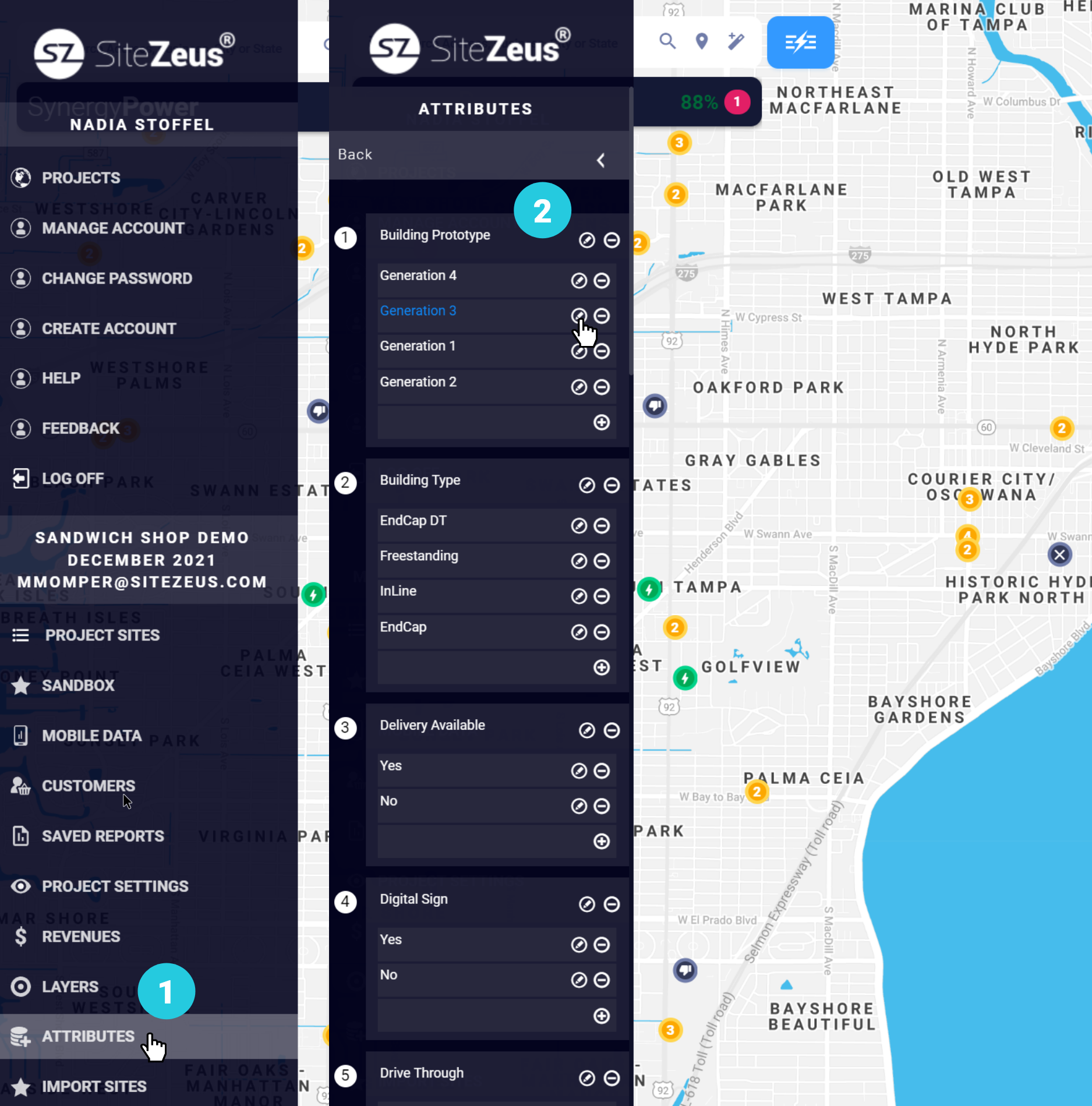
Open the Main Menu and click Attributes to view the attributes subpanel
How to set up site attributes
- Open the Main Menu by clicking the menu bar at the top-left corner of your screen.
- Select Attributes to view all the current attributes, the categories available for each categorical attribute, and the category currently set as the default for each categorical attribute.
- Use the pencil icon to rename an attribute or change the options shown in the drop-down menu for categorical attributes.
- Use the trash can icon to delete one or more attributes.
- Use the trash can icon to delete individual categories for categorical attributes.
Note: You can also setup attributes for Existing and Proposed Sites using the Import/Export function.
Assign site attributes
Here, you'll view or select values for the attributes you setup in the previous section.
Select the attributes icon next to the site in Project Sites or click Site Attributes in the Z-Panel on the Zeustimate tab.
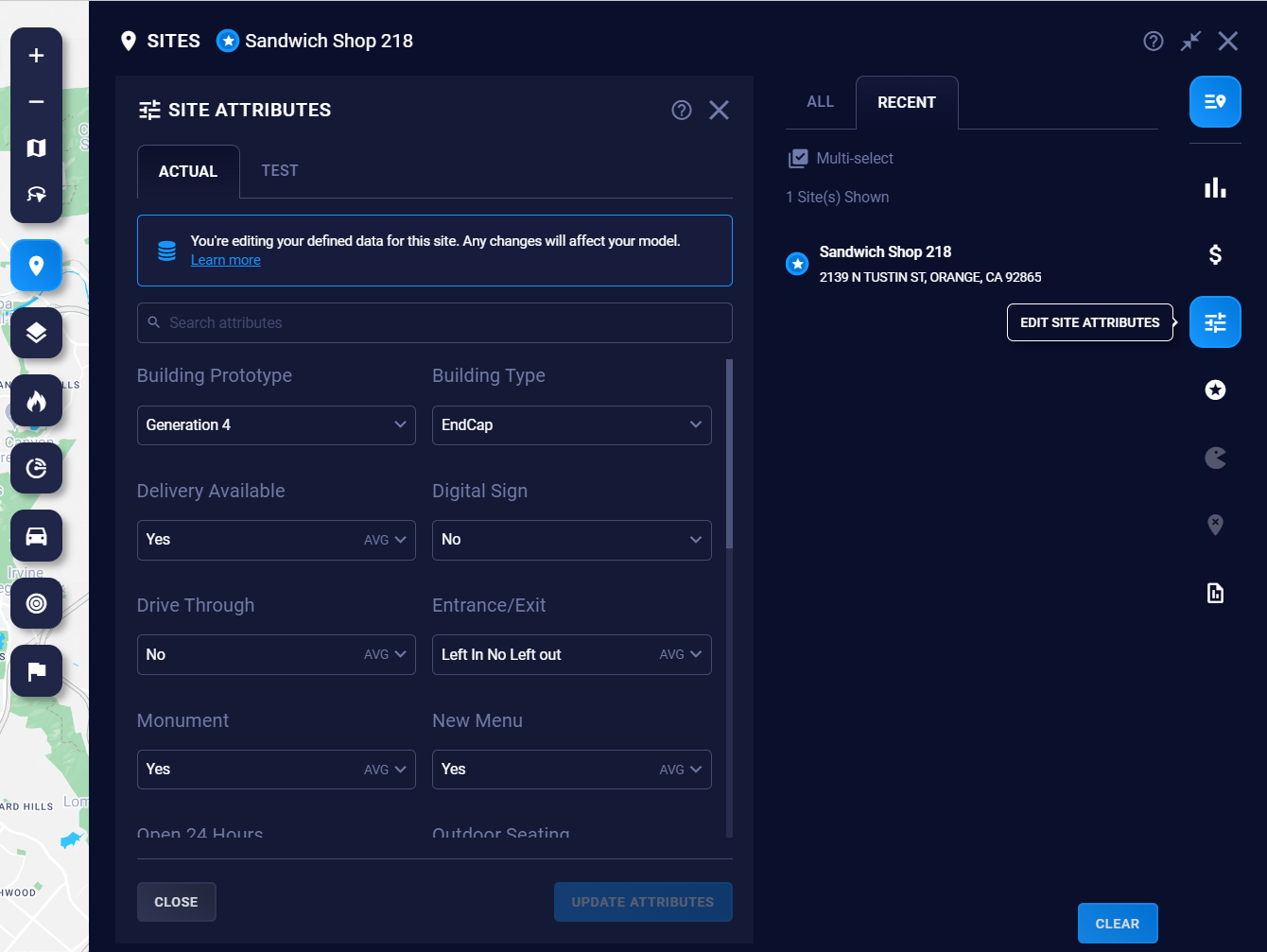
Access Site Attributes from Project Sites
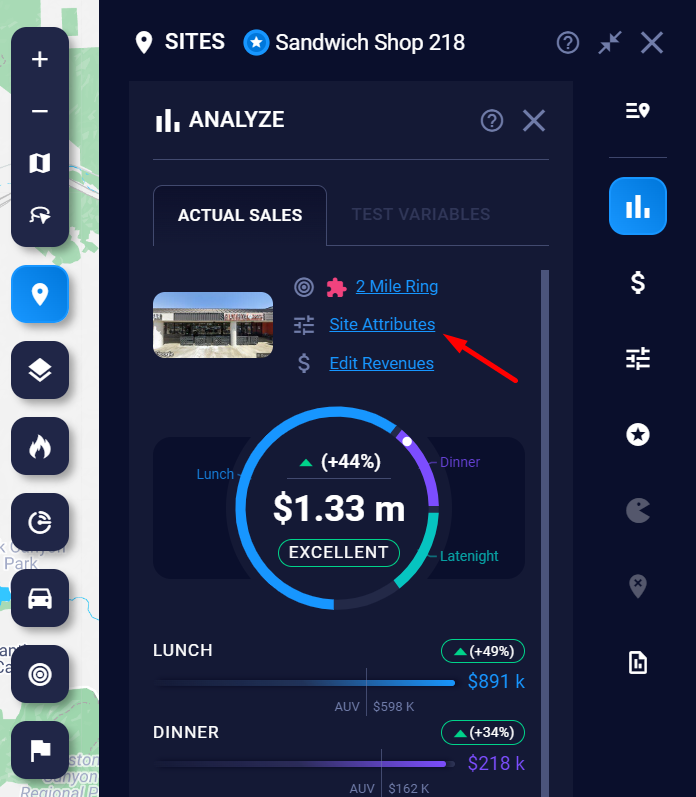
Site attributes from the Z-Panel
Search for attributes by name
Use the Search Attributes search bar to search for a specific attribute by name.
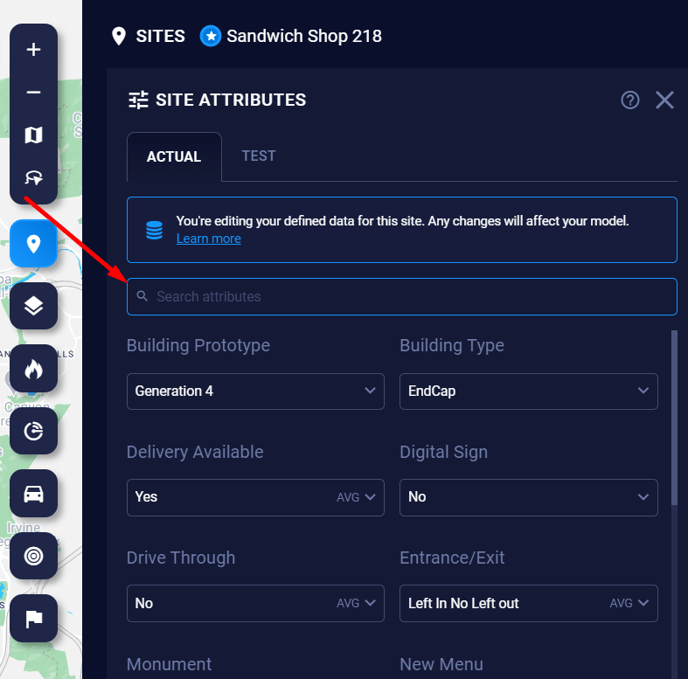
Search for attribute values
Categorical attributes with 10 or more values will include their own search bar as well.
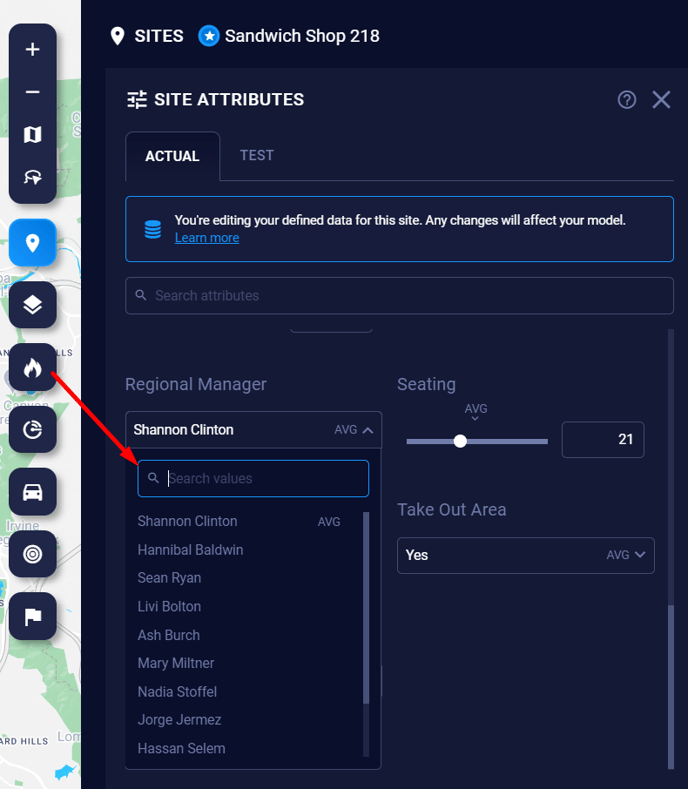
Searched Sites
- Drop a search pin to evaluate a location as a potential site.
- Adjust the attributes for the site to get a Zeustimate.
- If you're happy with that sales projection, you can change the site type to one of the Proposed site types from the Site Attributes Panel to save it in your project.
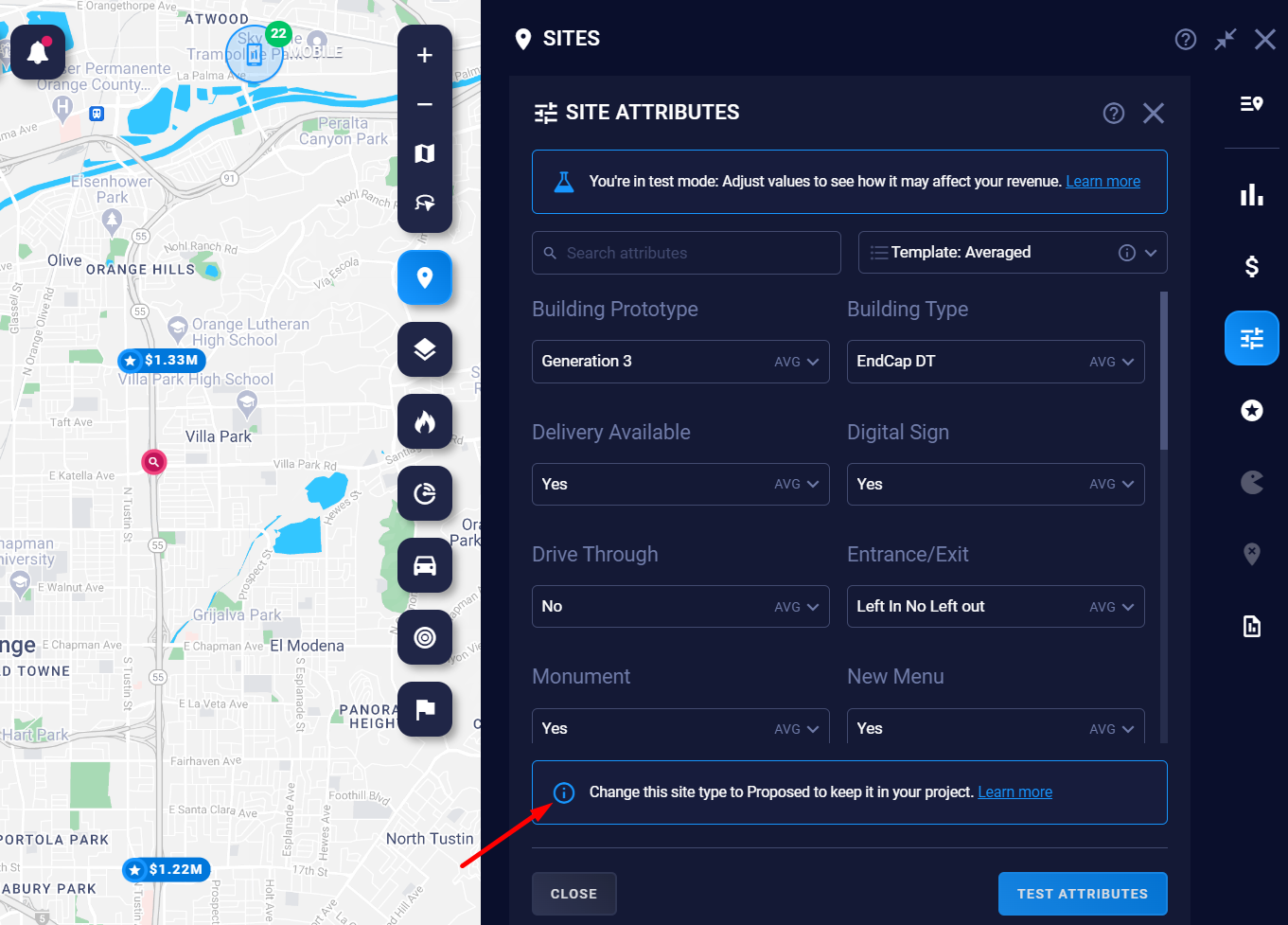
Proposed Sites
Edit the attributes, then click Test Attributes to get an updated, more accurate Zeustimate, which will appear in the Z-Panel.
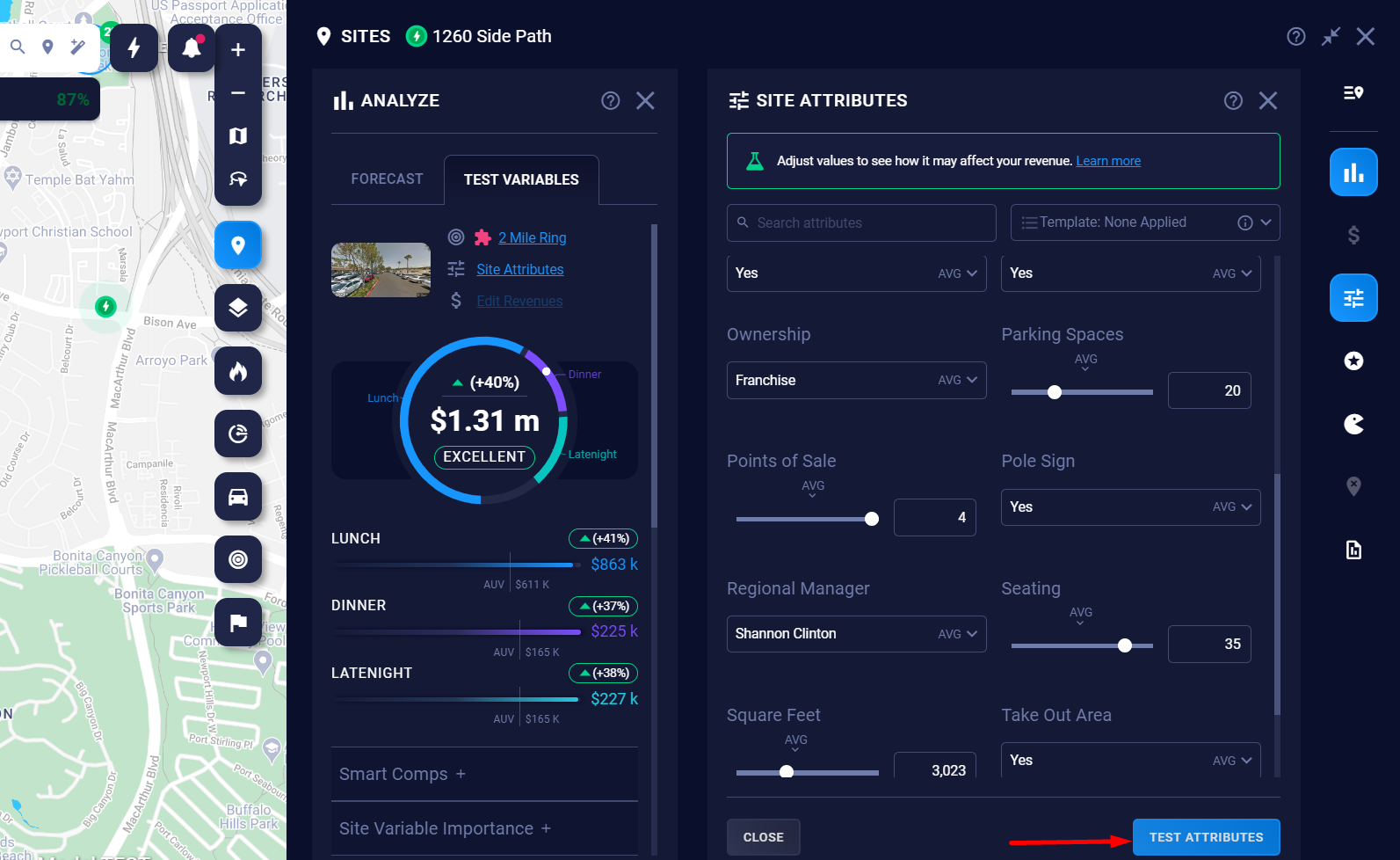
Existing Sites
- Use the Test tab to see how changes to the attribute values would impact a site's sales projection and get an updated Zeustimate in the Z-Panel.
- Use the Actual tab to save changes to actual site attributes. These changes are official and will impact your predictive model.
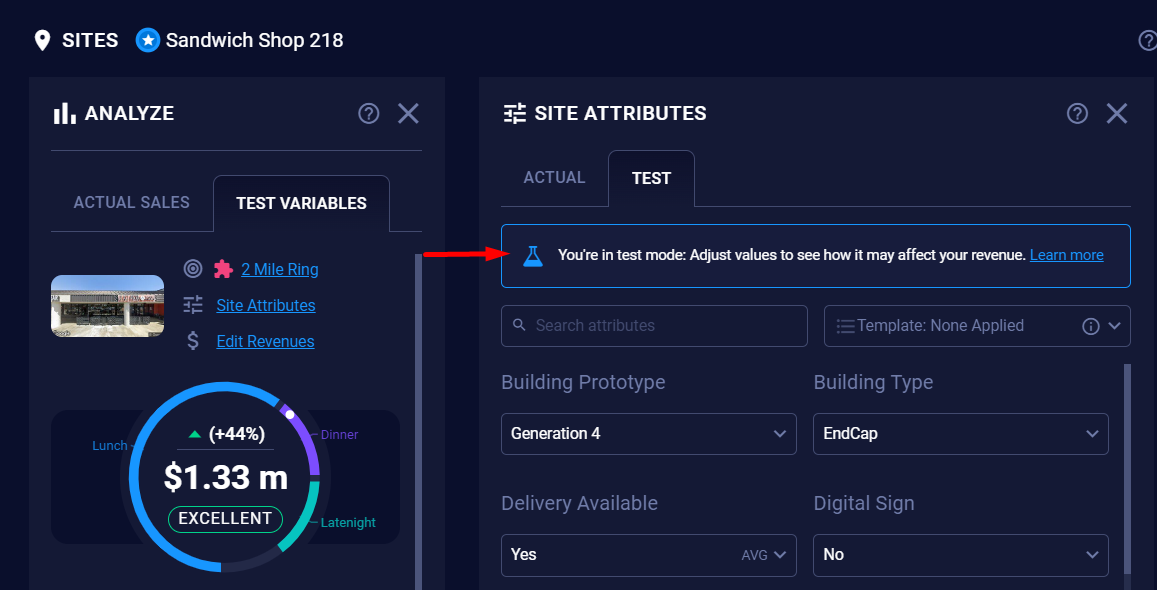
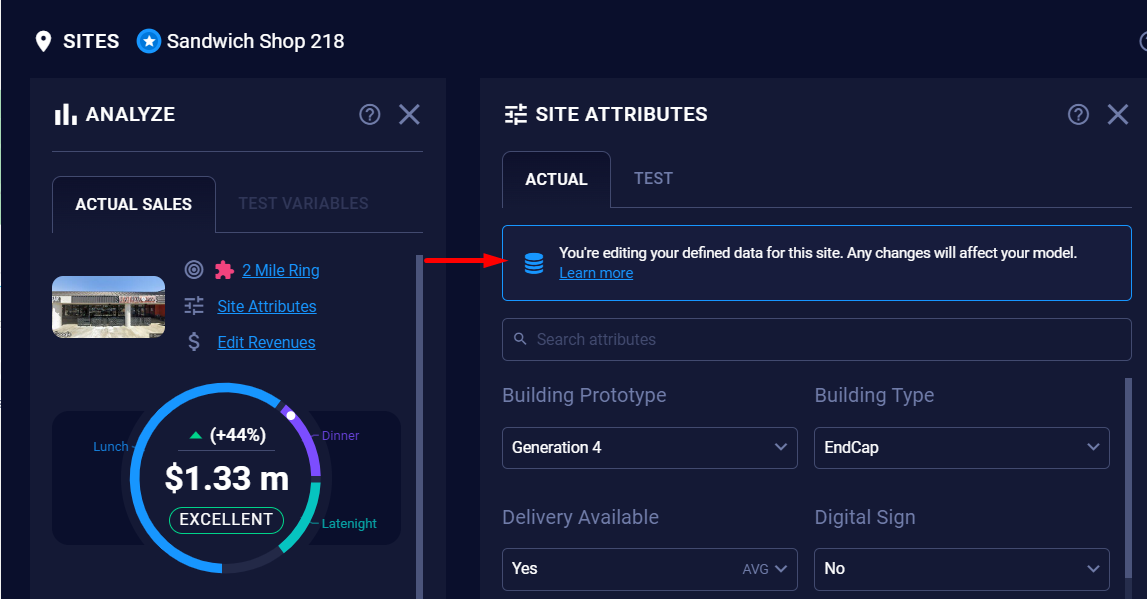
Note: If you update actual site data, you'll need to rebuild your model for the changes to be reflected. You'll see a notification in the Synergy Power Panel.
Tip: To test attribute changes on multiple existing sites and on your overall model performance, use the Sandbox. Sandbox is only available for models using V9 or V10.
Notifications you may see when editing attributes
- Undefined attribute types: When a new attribute is added while the Edit Attributes tab is open, all sites within the project will have the new attribute set as Undefined.
- ZTM active: The attribute and its value are actively contributing to the Zeustimate. Changing its value could impact the overall projection and the effects of other variables.
- Invalid input error: The value you input for the attribute cannot be accepted.
- Extrapolation occurrence: The value you selected lies outside the typical numeric range for the numeric attribute or represents a less frequently used category within the categorical attribute.

- When you enter a site attribute value that's higher or lower than the known input values for that attribute for your Existing Sites in the project, the field will turn red and "Model Extrapolation" will be displayed above the Zeustimate informing you of this occurrence.
- Unknown situations that are run through SiteZeus should be closely reviewed. As more of these unknown situations are included, the model will be able to generate better projections for sites that have similar attributes in the future since it is now learning from these new inputs.
Attribute templates
In addition to adjusting attribute values one-by-one for Existing and Proposed Sites, you can apply templates with preset values for quick editing.
