Use preset values you can assign to sites quickly
Note: This video doesn't reflect our new user interface, but the principles still apply. Check back for an updated video shortly.
Overview
You can include up to 50 site attributes in your model, each of which will impact your overall sales projection. For the most accurate projection, be sure to adjust all possible attributes.
By creating templates with a saved set of site attributes, you can adjust attributes for a potential site within seconds.
Have a model type in mind? Only adjust attributes once and save your template for later.
Apply a template
Use the Template dropdown to select a template that will apply preset values to all of your attributes for a site.
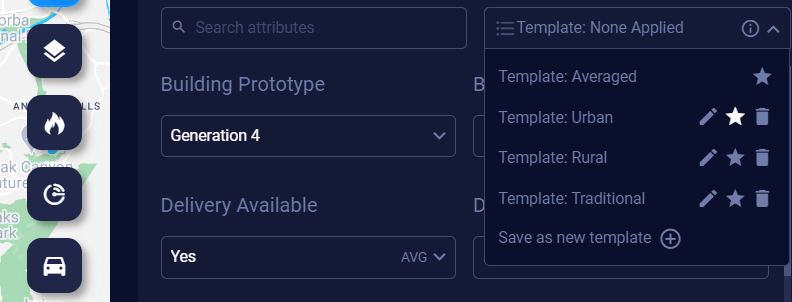
Create a template
When you first open a Proposed Site, you may see the values you'd previously tested, and the template will show None Applied.
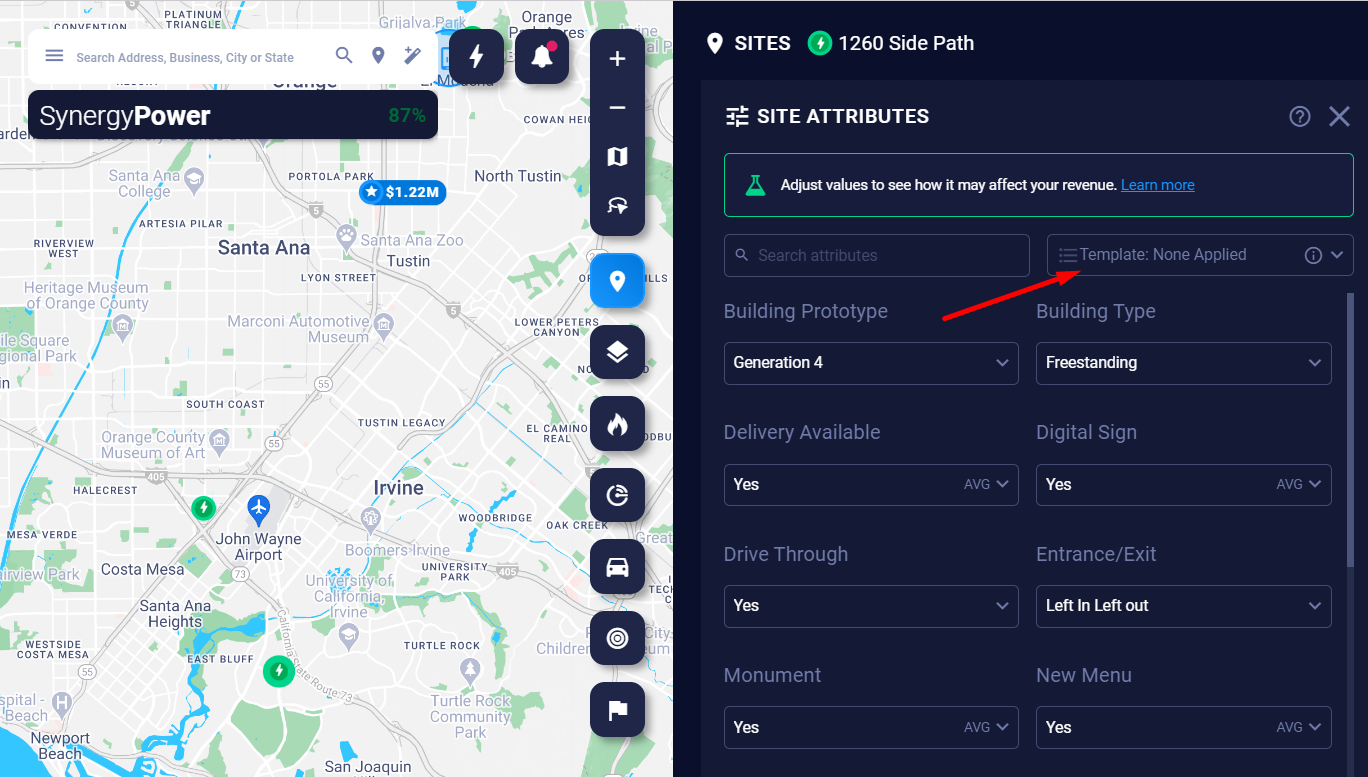
If you want to save these or any other values to a template so they can be easily applied to other sites, select Save as new template in the Template drop-down.
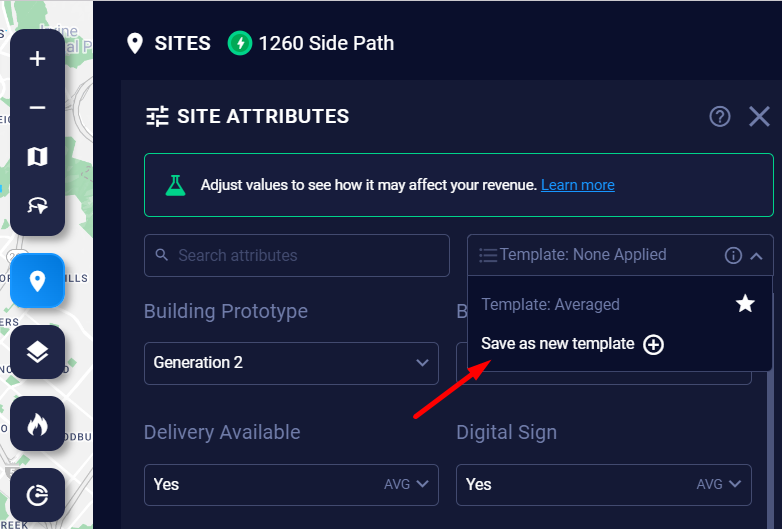
It will be named Custom by default.
Edit a template name
Click the pencil icon to edit the template's name. If you wanted to create templates based on population density, for example, you may name this set of values Urban.
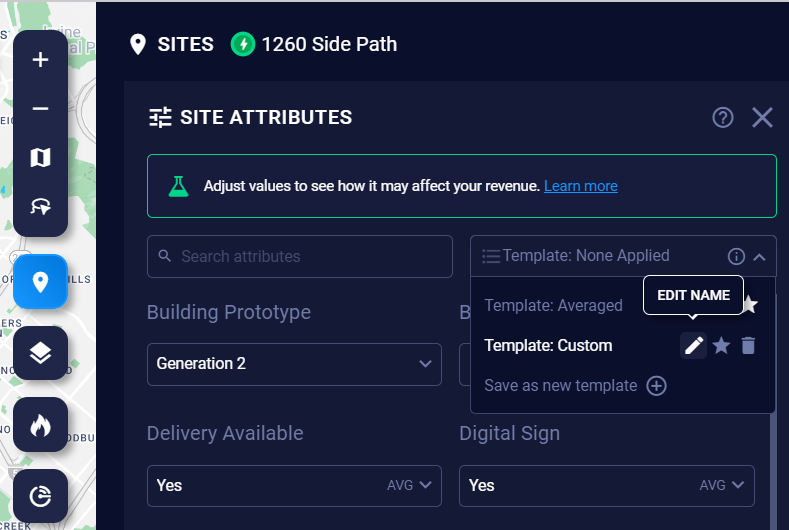
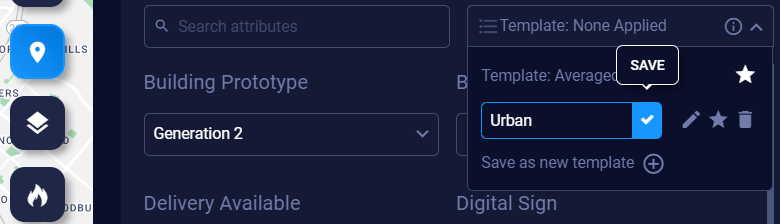 Renaming a template
Renaming a template
Save a template
If you've applied a template and you make a change to one of the values, you'll get a notification that the value is different than what has been saved in the template. You can either reset the template or save the new value(s) to the template by clicking the save icon in the template drop-down.
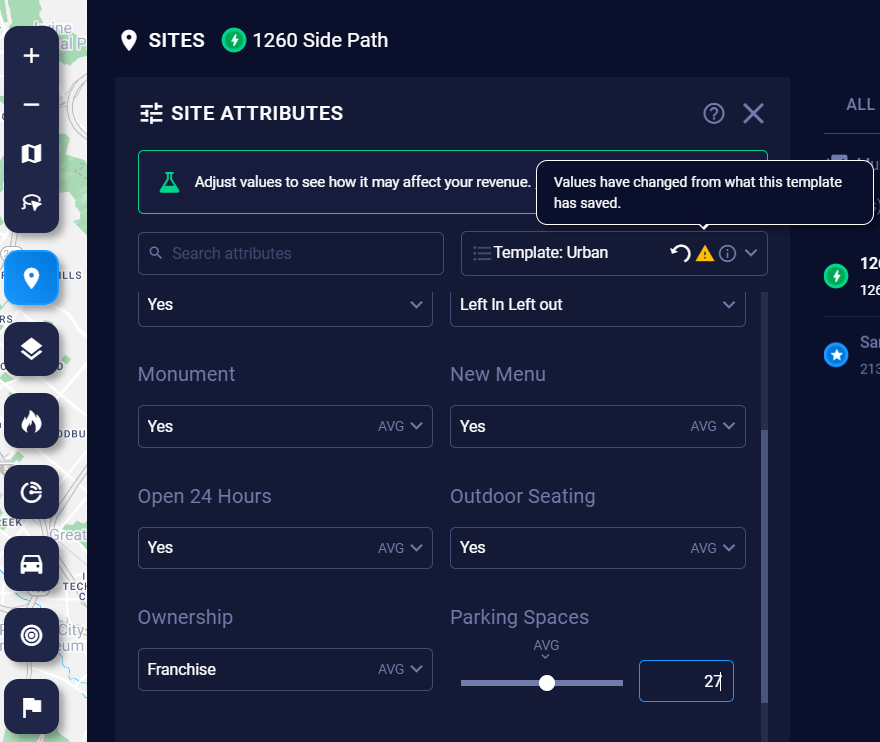
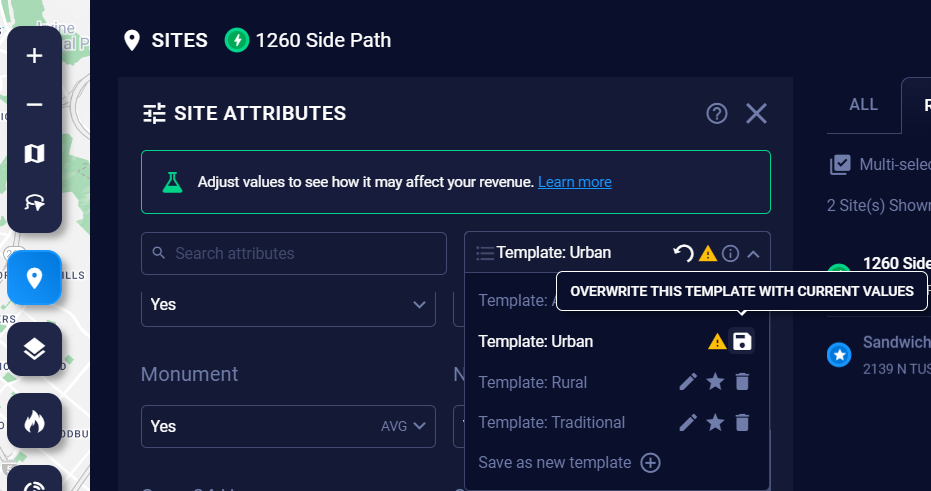
Set a template as default
The white star indicates which template is default. Select a template's star to make that template default. When you drop a new search pin and look at the attributes, the values will be set automatically to those of the default template. If you haven't set a default template, the values will be drawn from the Averaged template.
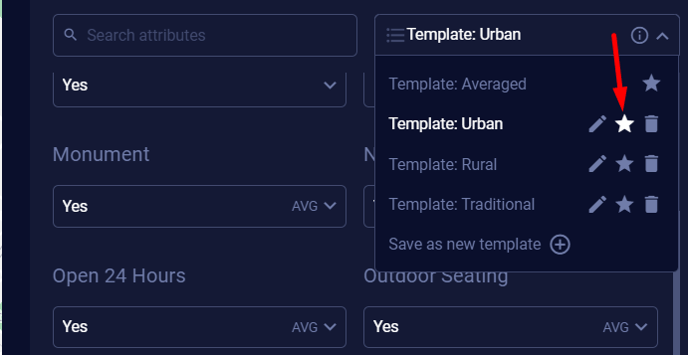
The Urban template is set as default
The Averaged template starts out as default. It contains the average values for each numerical attribute and the most common category values for each categorical attribute from all your Existing Sites in your project.
If you're interested in a site enough to save it to your project as a Proposed Site, you should adjust its site attributes to fine-tune your Zeustimate.
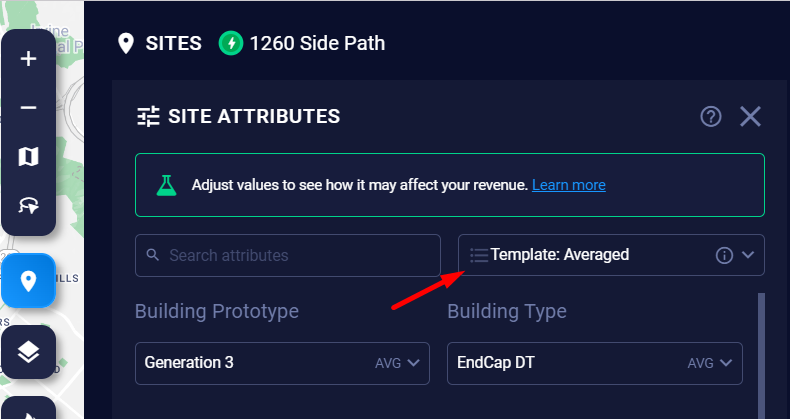 Averaged starts out as the default template.
Averaged starts out as the default template.
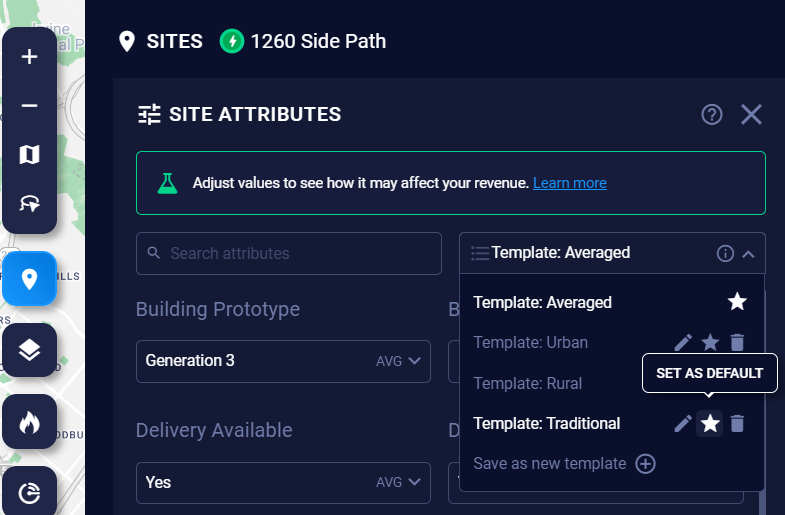 Set another template as default for new sites added to your project.
Set another template as default for new sites added to your project.
Note: The default template will also be used when running Site Sonar.
Warning: Changing the default template impacts all users in an account.
