Understand the different site types and how to change them
- Overview
- Adding sites
- Visualizing site types
- Changing and removing site types
- Warnings and data loss
Overview
Site types allow you to manage the status of your existing sites and the sites in your development pipeline.
Existing site types
- Mature:
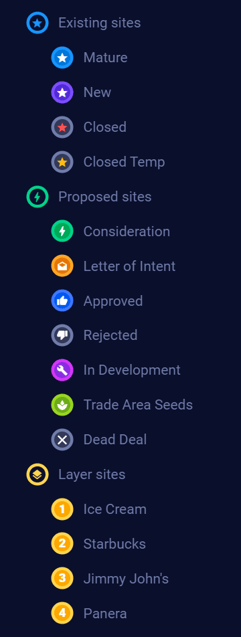 The location was opened on or before the user-defined maturity date, which is usually set at 12 months from the site's opening date.
The location was opened on or before the user-defined maturity date, which is usually set at 12 months from the site's opening date. - New: The location was opened after the user-defined maturity date.
- Closed: The location is permanently closed.
- Closed Temp: The location is temporarily closed.
Proposed site types
- Consideration: The location is being considered for development.
- Letter of Intent: The location has a letter of intent that has been delivered.
- Approved: The location was submitted for approval and was approved.
- Rejected: The location was rejected by the real estate team or an offer was submitted for approval but was rejected.
- In Development: The location was approved and is being developed.
- Trade-Area Seeds: These locations represent a particular trade area and are not specific addresses for proposed stores.
- Dead Deal: The location had a real estate deal in progress that fell through.
Note: You can set the site types for your Existing and Proposed locations using the Import/Export function by modifying the SiteType column in your data sheet.
- If you don't define the site type for an Existing Site, it will be set to Mature by default.
- If you don't define the site type for a Proposed Site, it will be set to Consideration by default.
Layer site types
You can add any sites to this group to visualize competitors, synergistic brands, or even your other brands. Use our points-of-interest database to add layers or upload your own layers using the importer.
Layer Sites influence your model based on the count, average distance, and average revenue of the layer locations inside of a prospective site's trade area. When they are available, revenues can be uploaded for Layer Sites. Reach out to your support analyst if you are interested in learning about that add on for competitor sales.
Note: You can import and set the name for each layer using the Import/Export function by modifying the Layer and LayerRevenues columns in your data sheet.
Adding sites
You can add a site by dropping site pins manually, searching for sites, or importing site data.
Dropping a search site pin
Click and hold the desired location for approximately three seconds to create a red search pin. Click on the pin to generate a Zeustimate and perform other actions on that site. The most important step is to convert that site to one of the available site types before further evaluating the location.
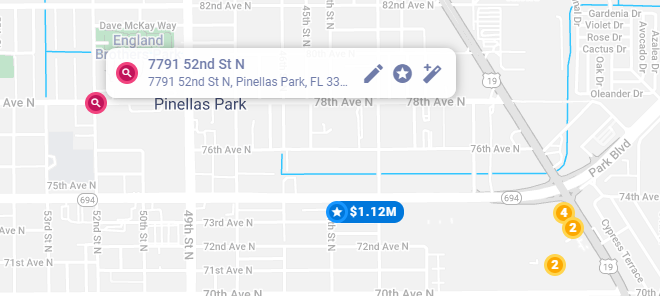
Searching for sites
Use the Magnifying Glass, Layer Database, or Magic Wand to search for industries, categories, or brands you want to add to the map.
Importing site data
Use the Import function to add sites to your project.
Visualizing site types
- Open the Layers legend from the map buttons on the right side of the map.
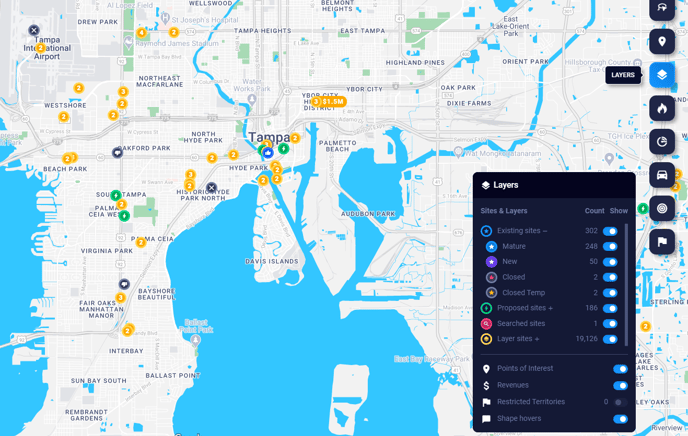
Changing and removing site types
The site type for one or more sites can be adjusted in the Change Site Type panel that slides out from the right side of your screen.
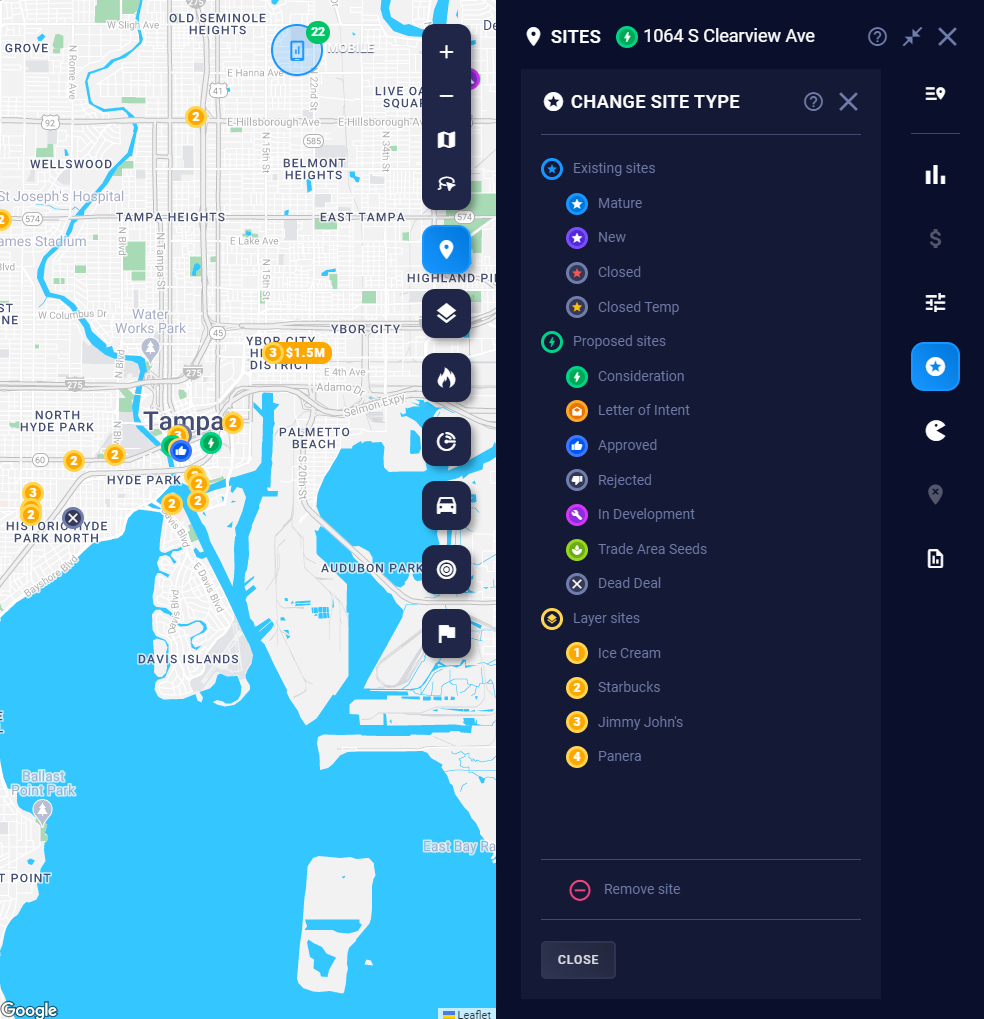
You can open the Change Site Type panel from the following places:
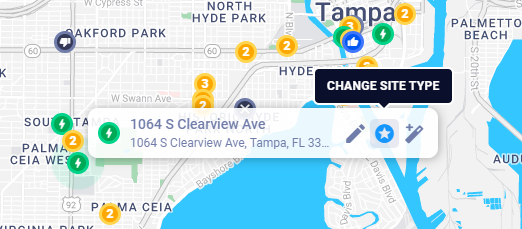
Change site type from a map pin hover
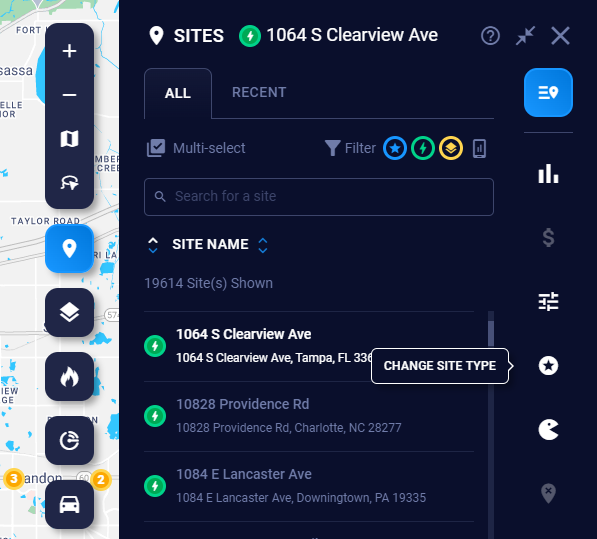
Change site type from Project Sites
Note: You can also change the site type for multiple sites at once in Project Sites.
Removing a site
Warning: Removing a site from your project is a permanent action that cannot be undone.
Warnings and data loss
How changing the site type will trigger data loss
- Existing Site > Proposed Site: The site's revenue data will be erased.
- Existing Site > Layer Site: The site's attribute and revenue data will be erased.
- Proposed Site > Existing Site: The site's revenue data will automatically be set to zero, so you will need to make adjustments to the revenue data for the site.
- Proposed Site > Layer Site: The site's attribute data will be erased.
- Layer Site > Existing Site: The Layer Site revenue data will be erased.
- The actual revenue data for this newly converted Existing Site will automatically be set to zero, and the attributes for this site will be set to the default template for the project. Therefore, you will need to change these values to the actual site attributes and revenues.
- Layer Site > Proposed Site: The Layer Site revenue data will be erased.
- The attributes for this newly converted Proposed Site will be set to the default template for the project. Therefore, you will need to make adjustments to reflect what you would expect at the site.
Notes:
- Changes to the site type will not affect the site name.
- Changing from one site type to another within the same group (Existing Site group, Proposed Site group, or Layer Site group) will not cause any data loss.
How changing the site type will impact your model
- New, Closed, or Closed Temp Site > Mature Site: The site will now impact your model.
- Mature Site > any other Existing or Proposed Site type: The site will no longer impact your model.
- Any Existing or Proposed Site > Layer Site: The site will impact your model.
- Layer Site > any other type of Layer Site: The site will still impact your model.
- Proposed Site type > any other type of Proposed Site: The site will not impact your model.
Caution: If you make any changes that impact the model, you'll need to rebuild your model for the changes to take effect. Please do not complete a rebuild of your model unless you reach out to your analyst to discuss.
