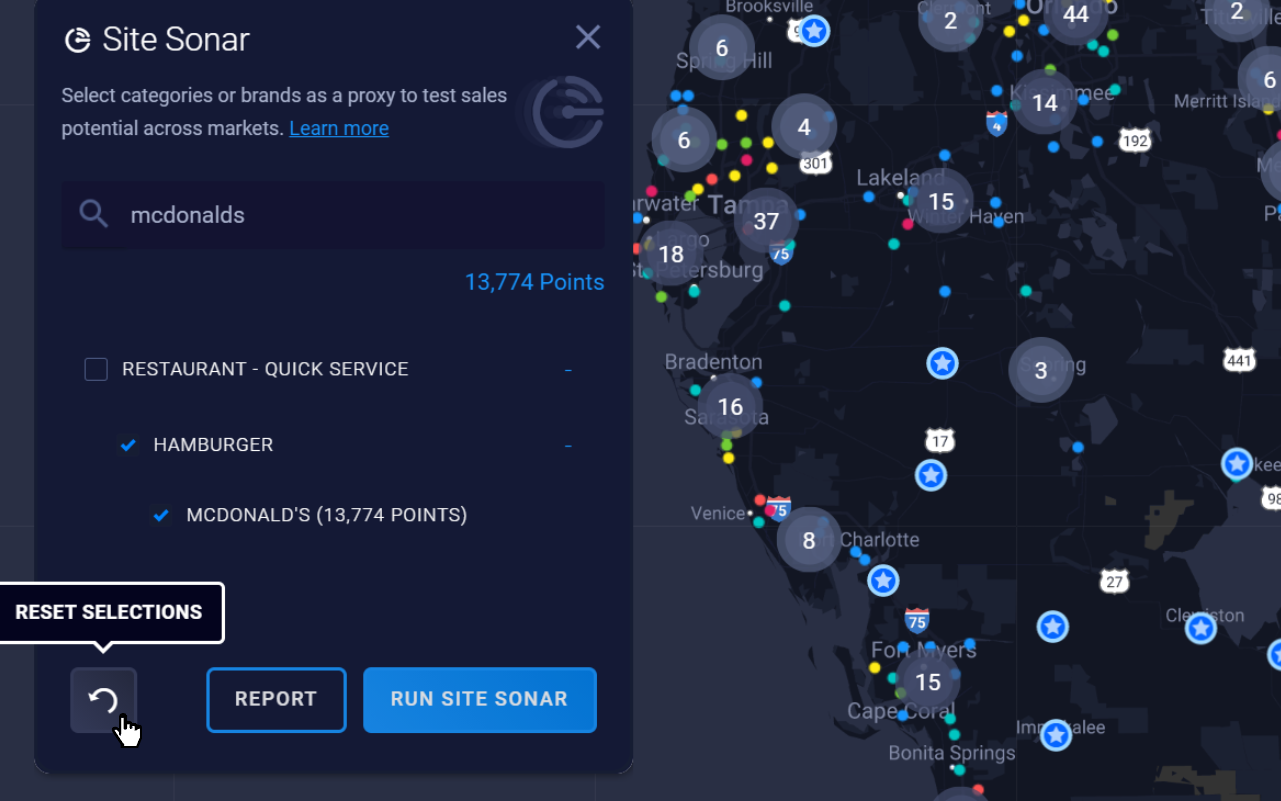Use Site Sonar, also known as white space analysis, to optimize markets and project revenues for sites nationwide
Site Sonar allows you to perform white space analysis by using the points-of-interest (POI) database to source locations.
Site Sonar generates Zeustimates based on the average site attributes for your portfolio or on the chosen attribute template. You can view the results on the map and download a report.
The Site Sonar CSV report file includes:
- The POI category and subcategory
- The site name and address
- The total Zeustimate for each POI site
Tip: Use the Bulk Zeustimate Export tool to view the Zeustimates for multiple proposed sites.
Prerequisites
- Synergy Tier subscription type (predictive modeling)
- Franchise Portal users will have access based on role
Using Site Sonar
To more easily view the Site Sonar results, switch the map view to Dark Mode or Light Mode and use the Layer Legend to turn off the Layer pins.
Note: The following videos don't reflect our new user interface, but the principles still apply. Check back for updated videos shortly.
Steps
- Click the Site Sonar button on the right side of the map.
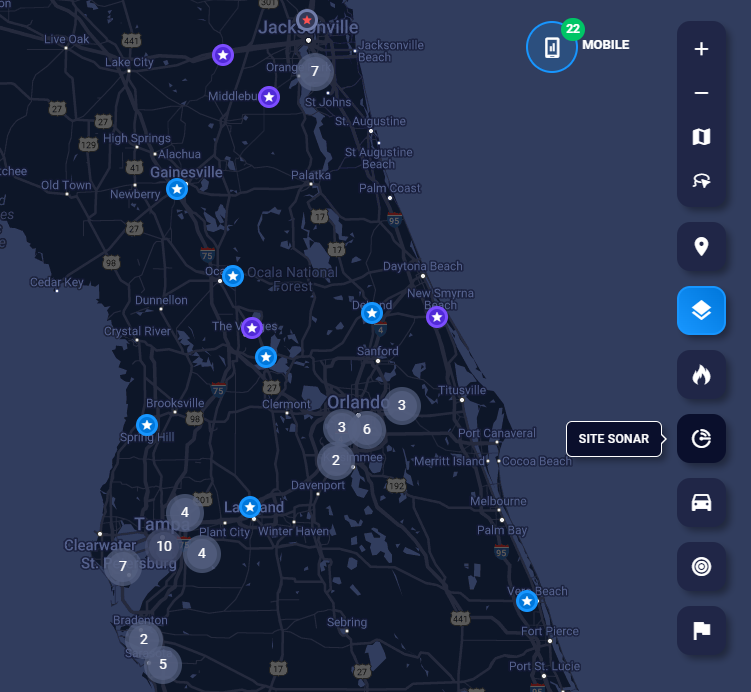
- You can either search for a brand or manually select categories and brands. As you select the brands you want to view, the counter will show how many sites will be included in the analysis. The current limit is 50,000 sites.
- To search for a brand, simply start typing in the search box. Site Sonar will start searching the POI database for matches and display the result.
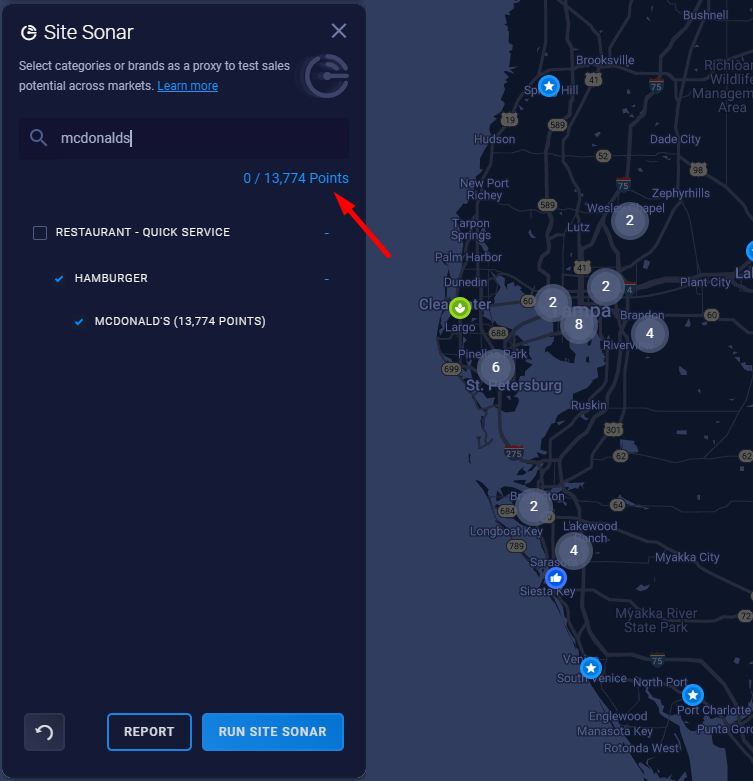
- Click the plus sign to the right of the category to expand it.
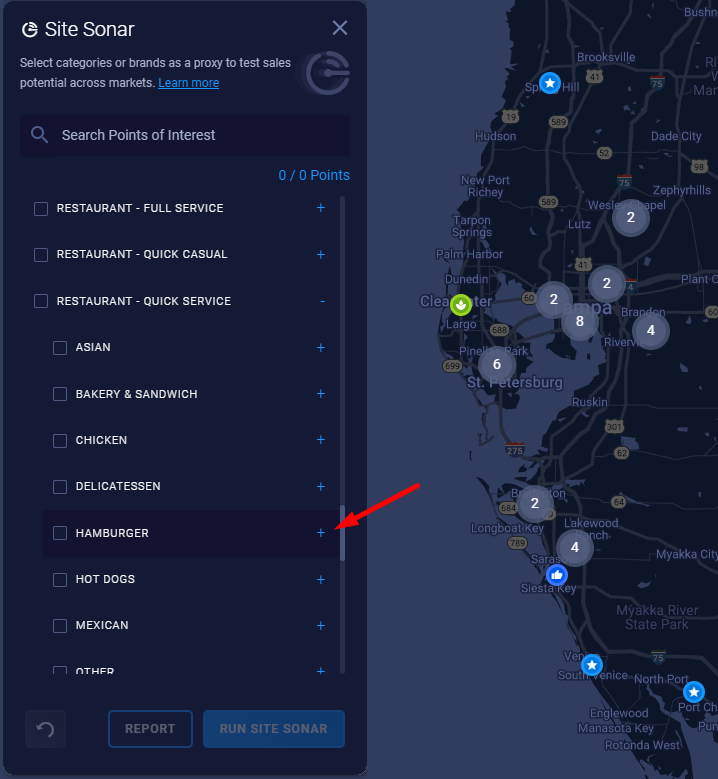
- Click Run Site Sonar to map the points.
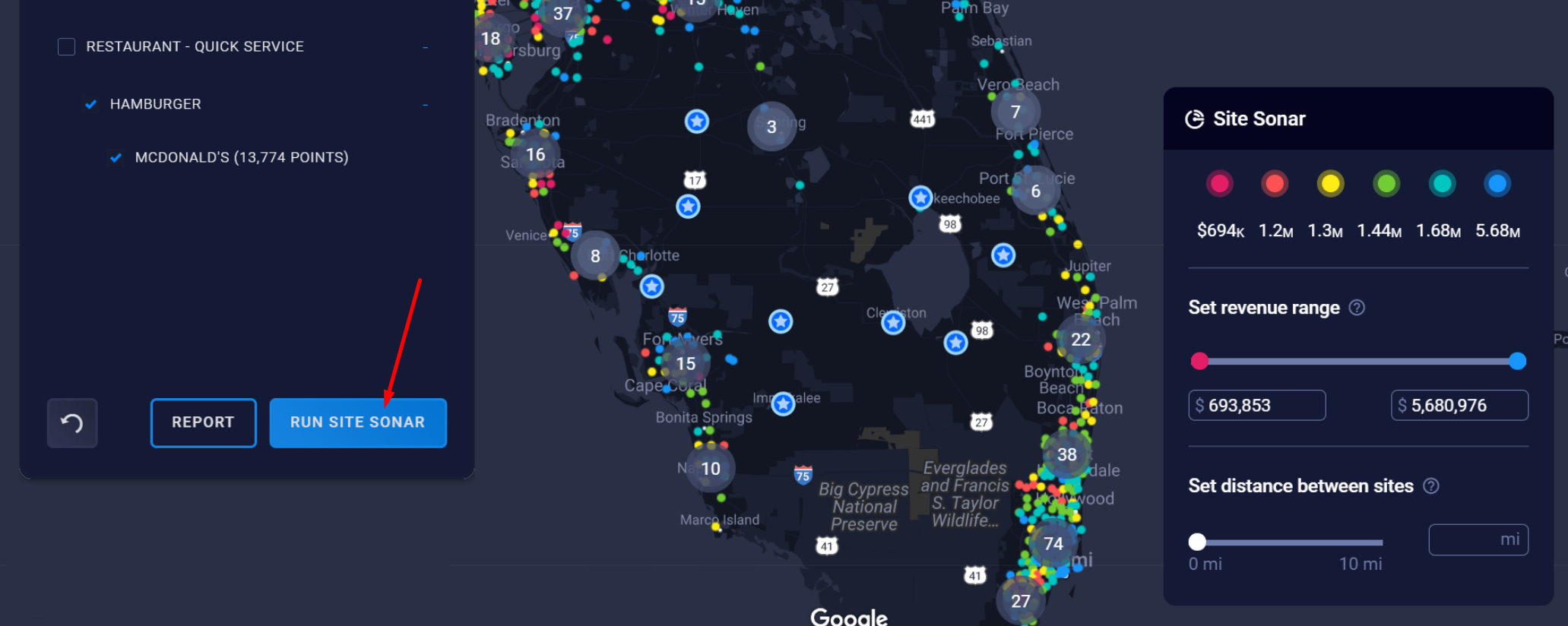
- How to use the revenue threshold
Adjust the revenue threshold to get a new range of revenue points by setting a min and max. Use this feature to find trade areas above your AUV or dig into markets that may have all been the same color points previously.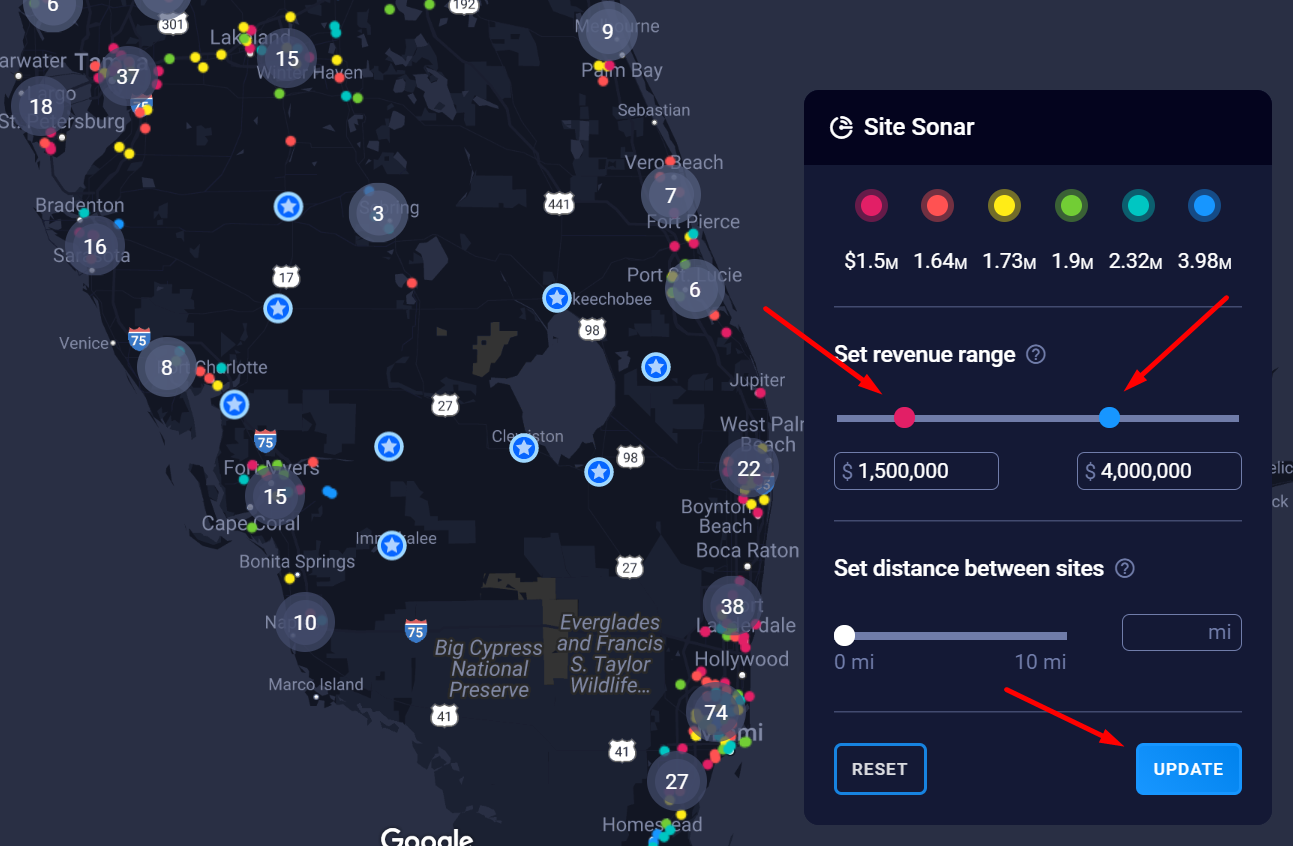
- How to use the distance threshold
Adjust the distance threshold to eliminate points of interest that are too close to each other or to your Existing Sites.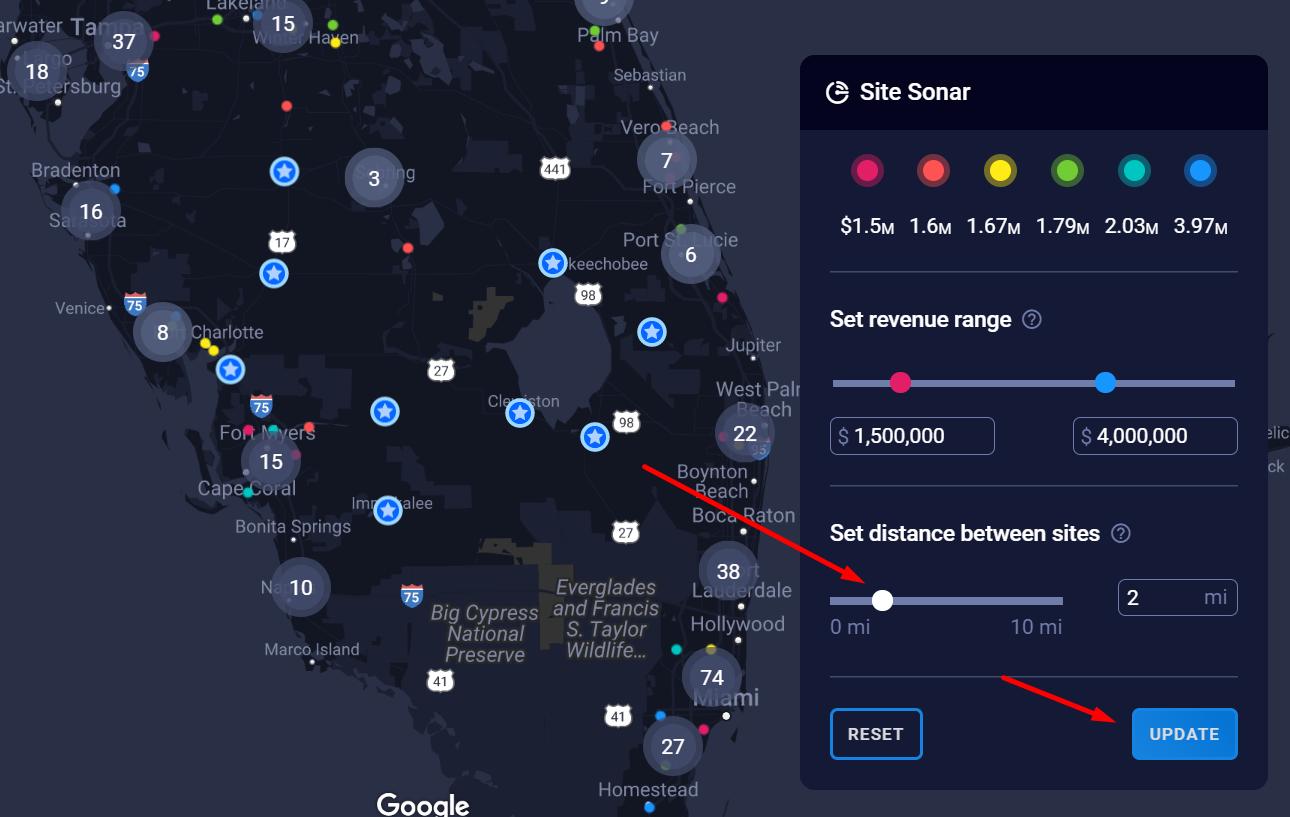
- Click Report to export the results with your filters applied.
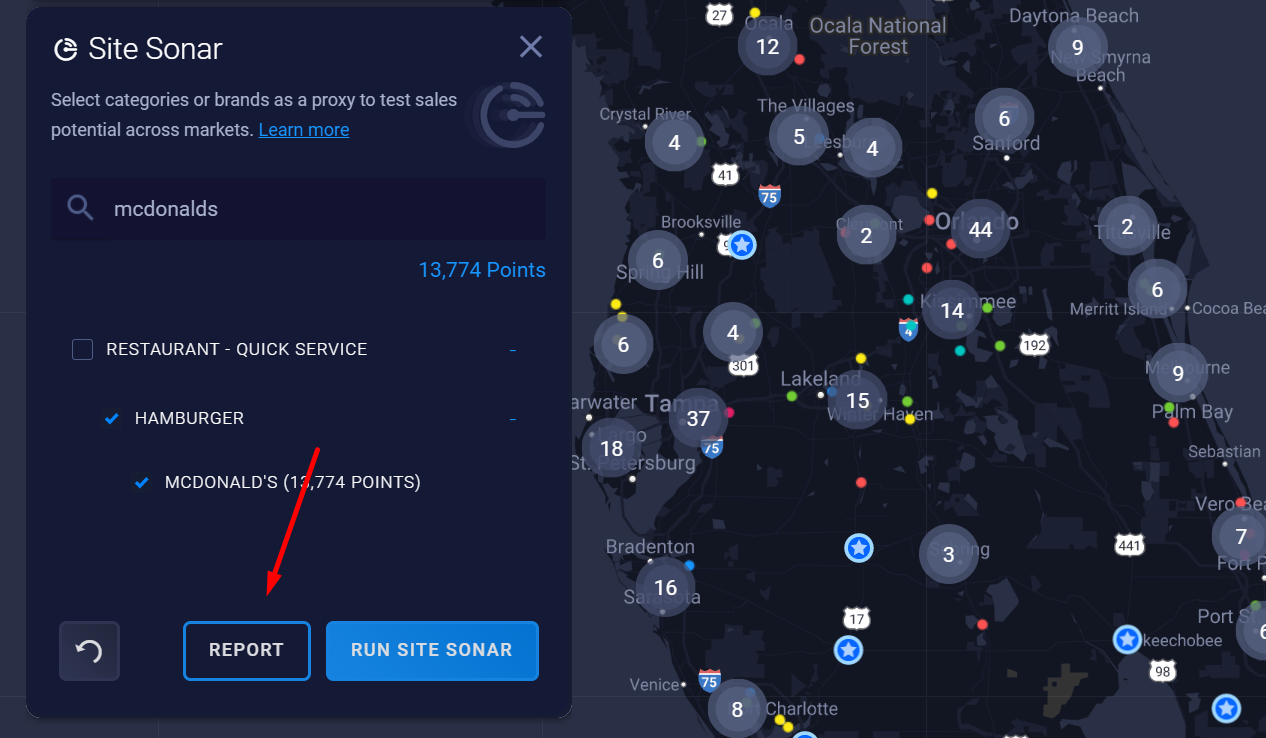
Note: You can convert Site Sonar points to Proposed Sites in either of the following ways:
- Drop a Search Site on top of a Site Sonar point, adjust the site attributes, and convert it.
- Format the downloaded Site Sonar sheet, adjust the site attributes, and upload the data sheet to your existing project.
We recommend using the “Trade Area Seed” Proposed Site type for these locations. Learn more about site types.
New auto-save feature
Your Site Sonar selections will automatically be saved when you close the panel. This includes the selected POIs, the revenue threshold, and the distance threshold. You can reset your selections by clicking Reset in the Site Sonar Panel or Site Sonar Legend.