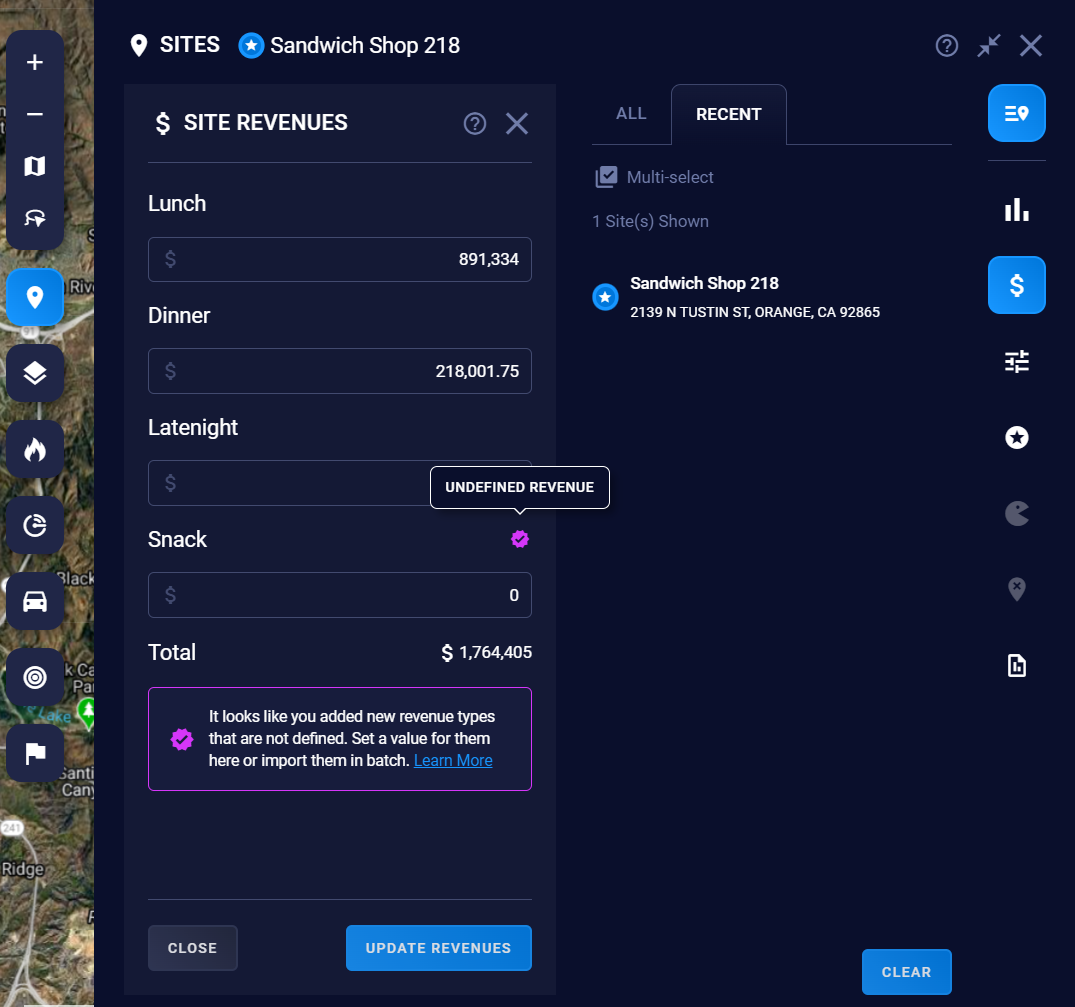View and edit revenue sub-types in your project
Revenue types
Add revenue types to your project for more accurate sales projections. To view or modify revenue types, open the Main Menu and click Revenues.
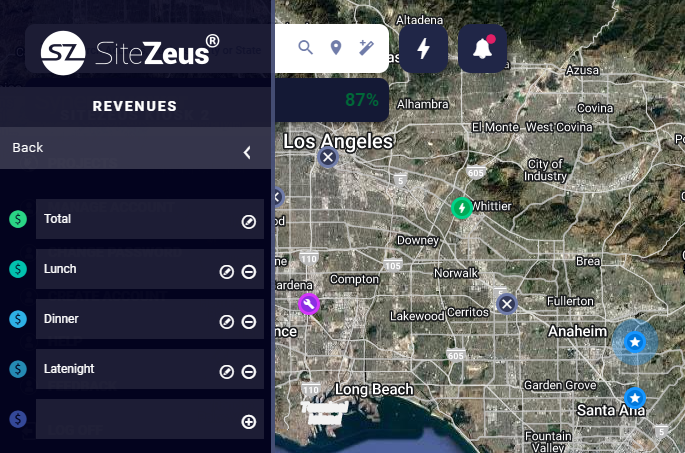
Caution: If you include more than one revenue type, each type must contribute to the overall total revenue for the site.
Examples of revenue subtypes that could make up a site's total revenue
Project with three revenue subtypes:
|
|
|
|
Managing revenue types
- Open the Main Menu by clicking the menu bar at the top-left corner of your screen.
- Select Revenues to view all the current revenues.
- Use the pencil icon to rename a subtype.
- Use the trash can icon to delete one or more subtypes.
Note:
- You can have up to four revenue subtypes per project/model.
- You can also set and manage the revenues for Existing sites using the Import/Export function.
Revenue values
Now that you have revenue types set up, it's time to assign values to them. These values will be different for each Existing site. You can manage your revenues when importing or exporting your data or do so directly in the platform.
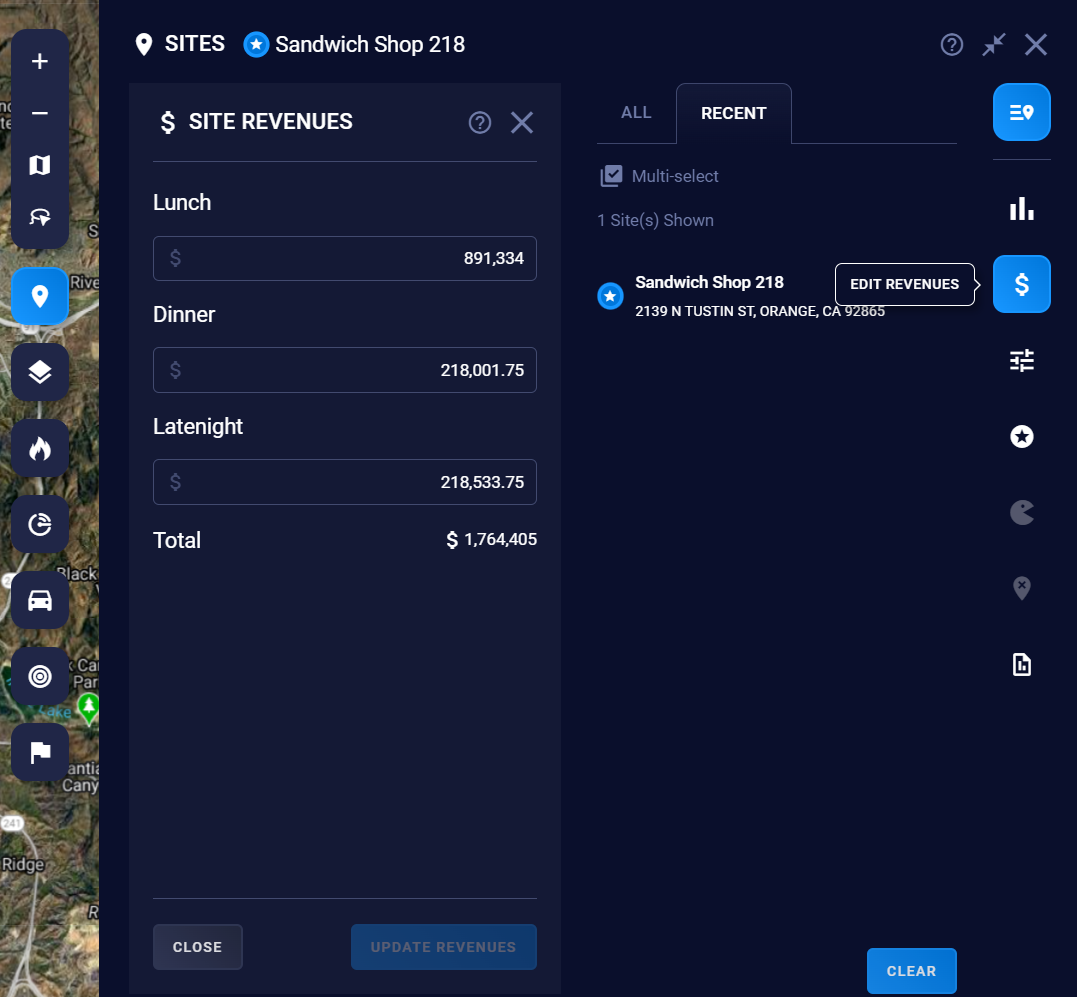
Access revenues from Project Sites
To view or edit the total and subtypes for a site
- Go to Project Sites and select the Site Revenues button (dollar sign icon) for the location.
- Make any desired revenue adjustments, then select Update Revenues to save your changes.
- If you make revenue adjustments for this Existing site type, the model will need to be rebuilt to reflect those changes.
Learn more about Site Types
Learn more about Rebuilding your model
Note: Only revenues for Existing and Layer site types can be incorporated into the model. Revenue values cannot be input for Proposed or Searched site types.
Notifications when editing revenues
- Undefined revenue types: This notification will appear if values are input for a revenue subtype that hasn't been defined.
- Invalid input: This error will populate when the value input for the revenue cannot be accepted.