Add notes to a polygon shape for your records or for others to see
To use this feature, you must have access to custom polygons.
Using Notes
To add, edit or delete notes:
- Select one custom shape
- Press Notes in the Polygons Toolbar
Create a new note
- Follow the steps above to enter the Notes feature.
- Press New Note
- Add details to the text area, and then to save it, press Create
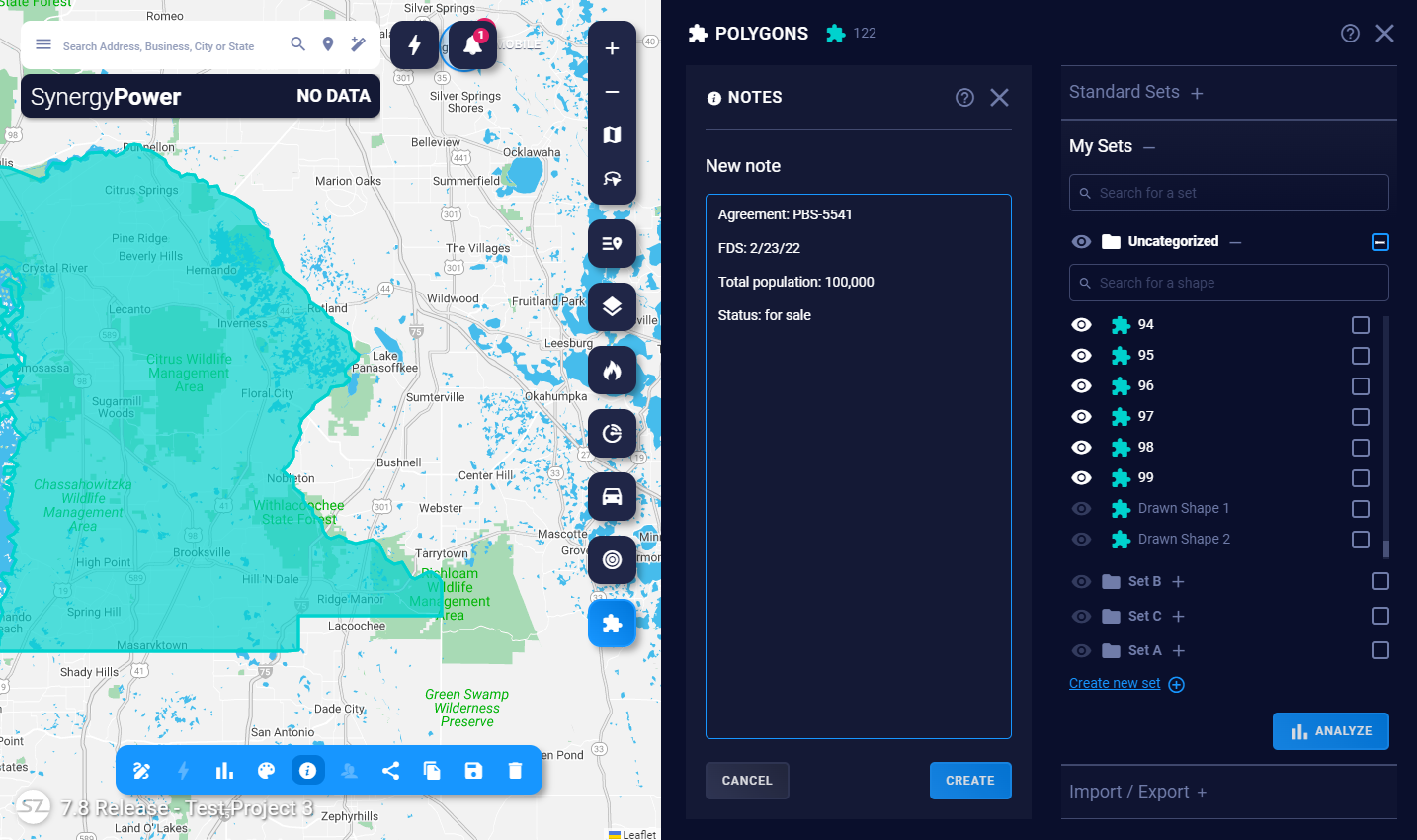
Edit an existing note
- Follow the steps above to enter the Notes feature.
- In the list of notes, hover a note you'd like to edit
- Press the Edit button
- You can now edit the note, and press Update when you'r ready to save
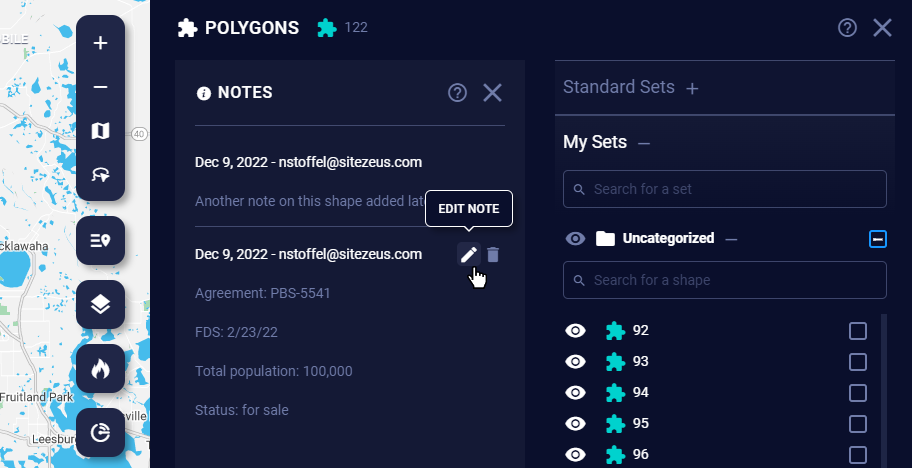
Delete a note
- Follow the steps above to enter the Notes feature.
- In the list of notes, hover a note you'd like to delete
- Press the Delete button
- After confirming, the note will be deleted
Note: In the near future, you will also be able to see other users' notes on shapes. You will only be able to edit or delete your own notes though.
