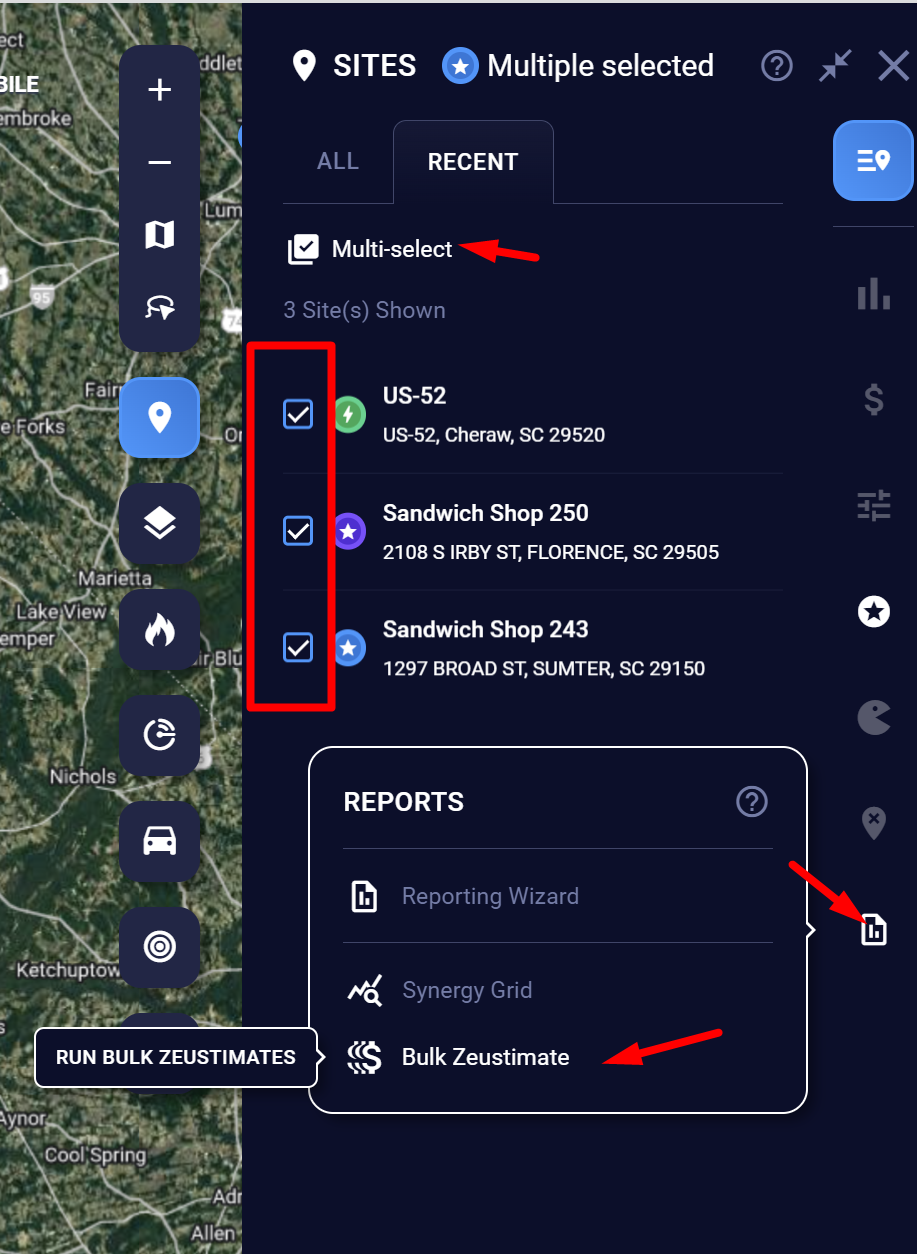Time saving feature for mass exporting of Zeustimates for search, bolt, and layer site pins
When do I utilize the Bulk Export for Zeustimates?
Need multiple sites with Zeustimates at once? The Bulk Export for Zeustimates feature will allow you to download a .csv file with up to 1,000 locations.
The .csv file will contain:
- Name of the site
- Address
- Total Zeustimate and any Sub-Revenue Zeustimates if available
Tip: If you’re not looking for a Zeustimate export and need demographics in raw form, use either the Simply, Savvy, or Synergy SitePaks and choose the .csv file download instead of the .pdf option.
Prerequisites
- Synergy tier subscription (predictive modeling)
- Franchise Portal users will have access based on role.
Where do I find it?
Just look for the Reports tool icon. Pinned sites are the exception. Examples will be shown in the next section.
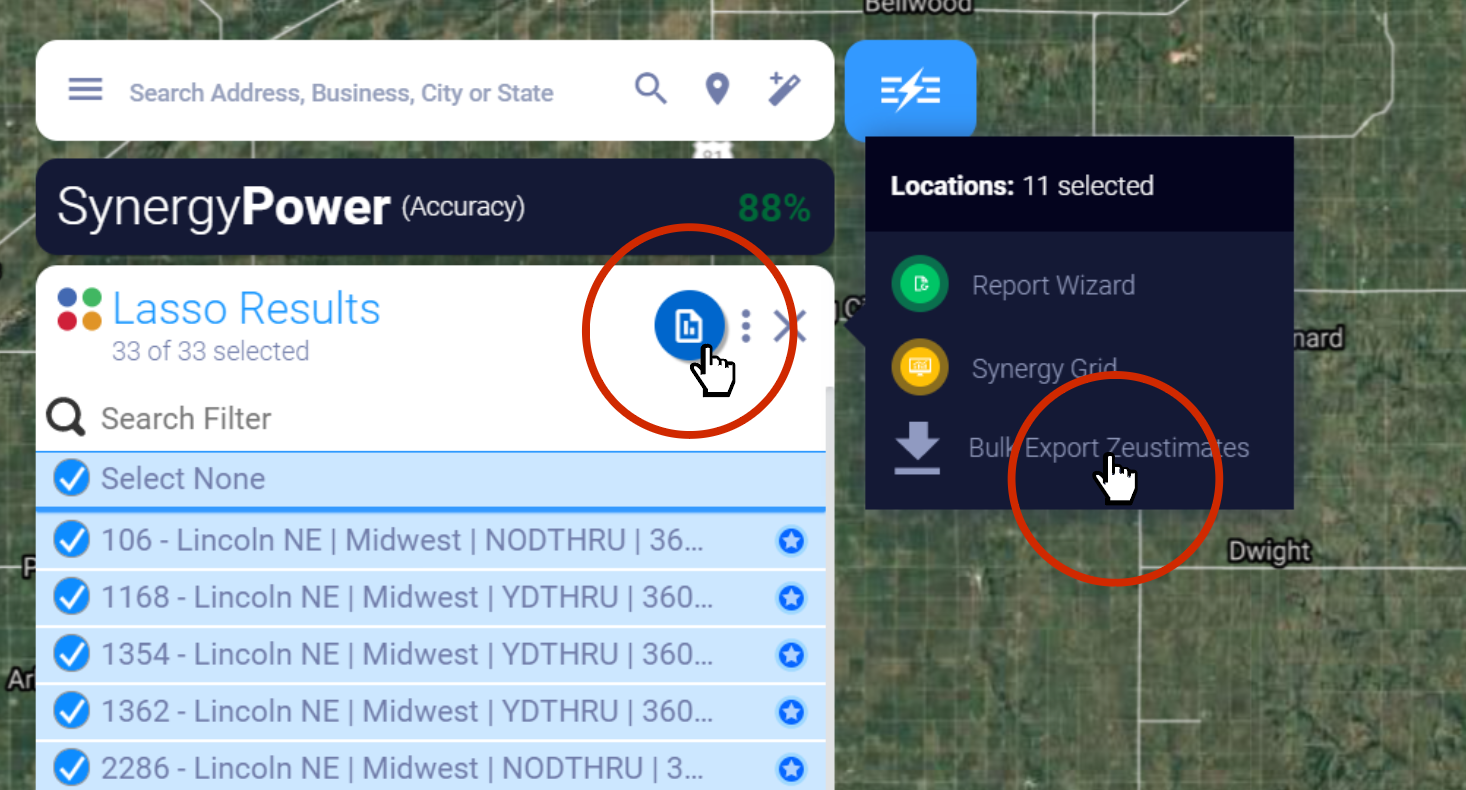
- Click on the Reports button. You will see Bulk Export for Zeustimates in the drop down list.
- Select Bulk Export for Zeustimates. The data export will process in the Zeustimates panel (ZPanel). You may continue working with other features of SZ as your request will run in the background.
- Once the data has been processed, the ZPanel will expand and you will see the option to export.
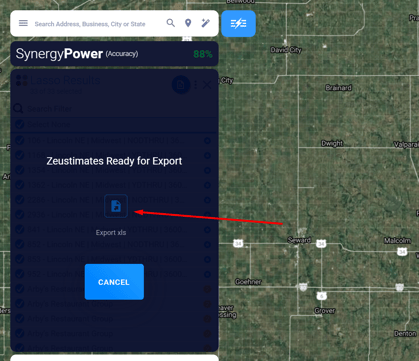
4 Ways to Bulk Export Zeustimates
You can access the Bulk Export for Zeustimates tool via Search results, Lasso results, and the Bolt List.
1. Search Results
After using the Search bar to find a term and the results are listed, click on the Reports button, which has the Bulk Export for Zeustimates in the fly-out panel.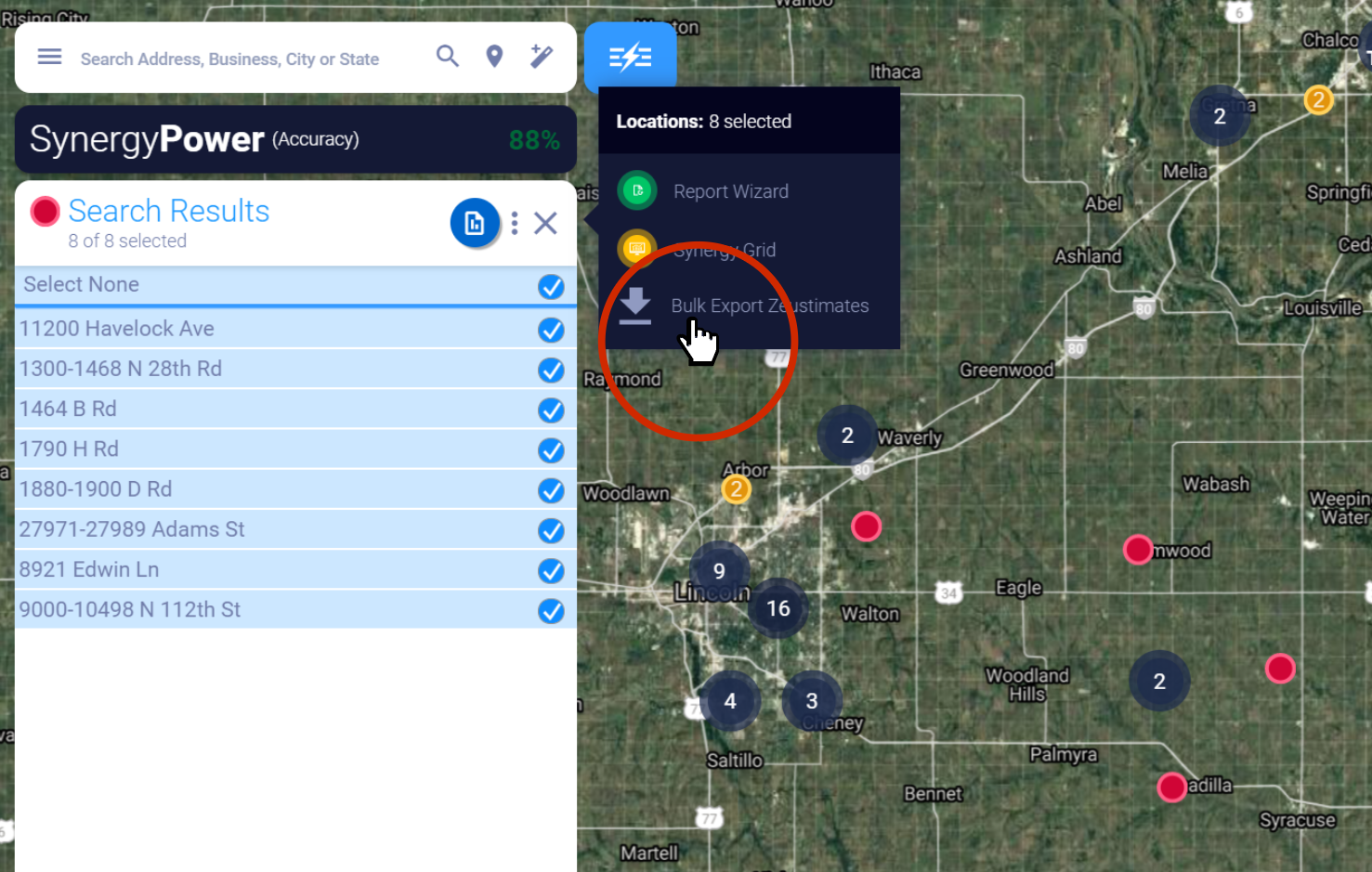
2. Lasso Results
The typical use of the Lasso tool is to pull multiple locations into a report, which is limited to 10 sites. When the Lasso tool is used with the Bulk Export for Zeustimates tool, the limit is 1,000 sites.
- Use the Lasso tool to select the locations you wish to export.
- Click on the Reports button.
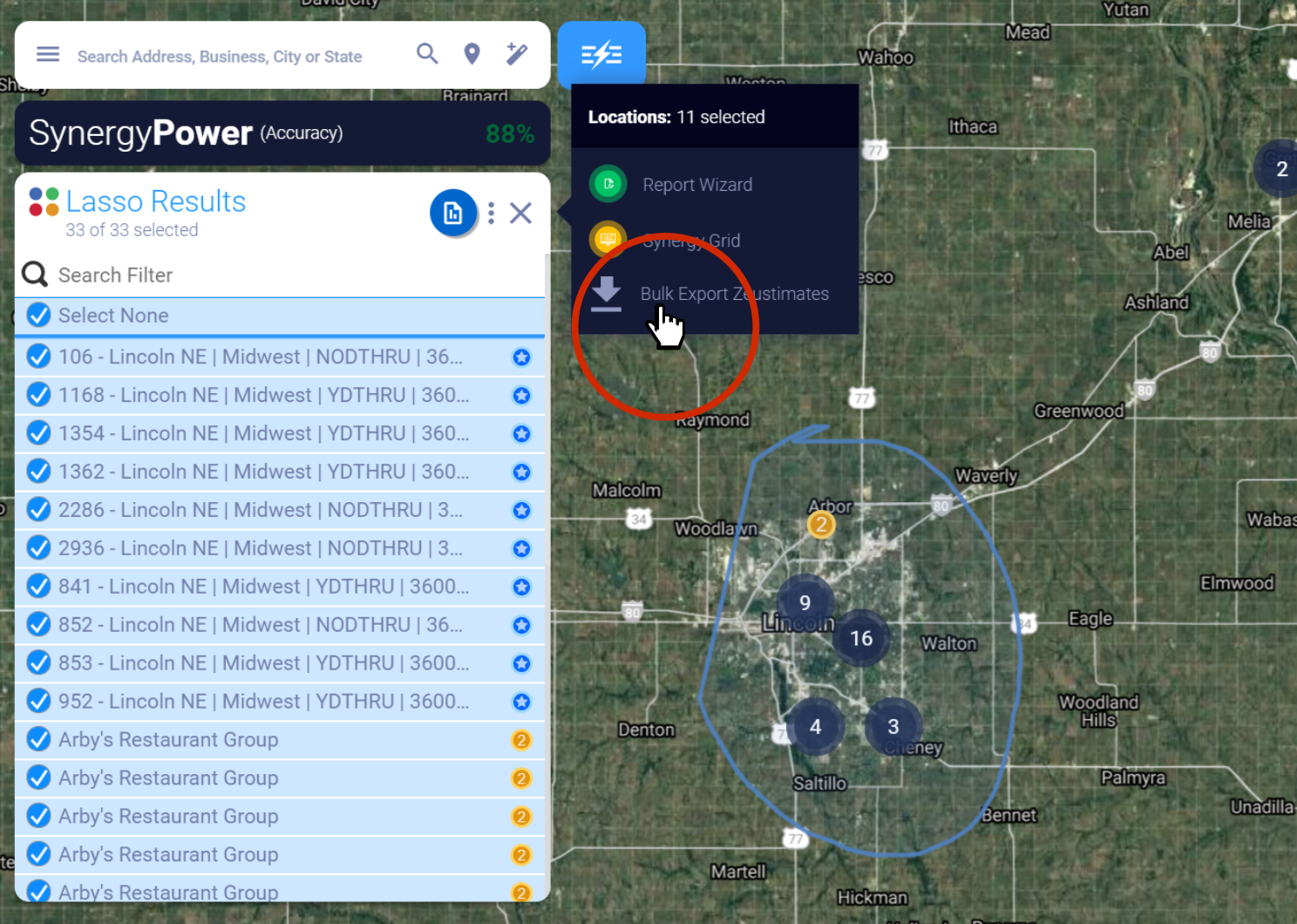
Tip: Deselect items in the results list by clicking on the check mark next the item you wish to exclude.
3. Bolt List
The resulting Zeustimate will be based on the saved attributes of the bolt. If you don't adjust them first, they will either be based on the average for the project or the default template if you set one.
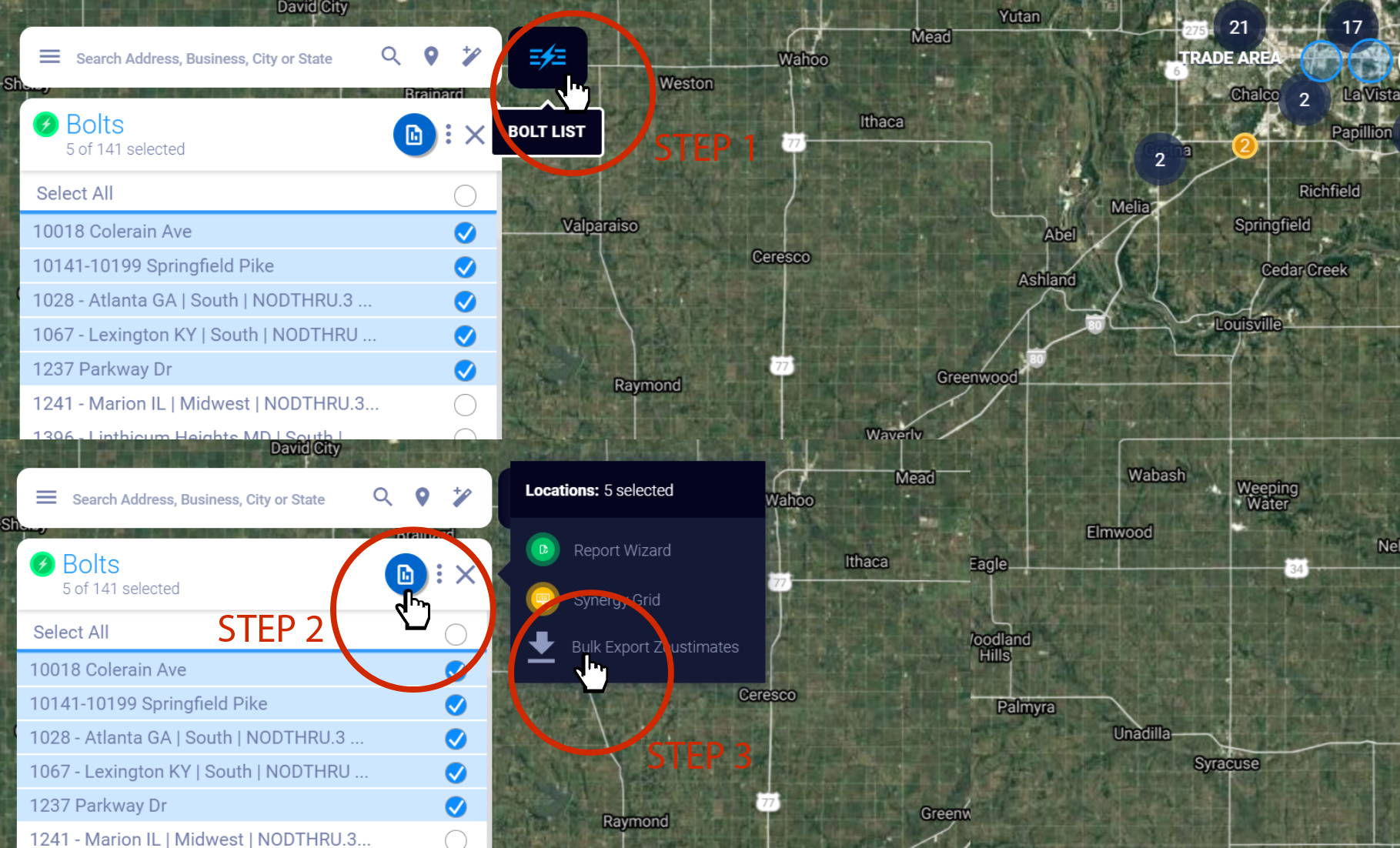
4. Multi-Select Reporting
The resulting Zeustimate will be based on the saved attributes of the proposed site and based on the primary trade area set for forecasting. If you don't adjust them first, they will either be based on the average for the project or the default template if you set one.