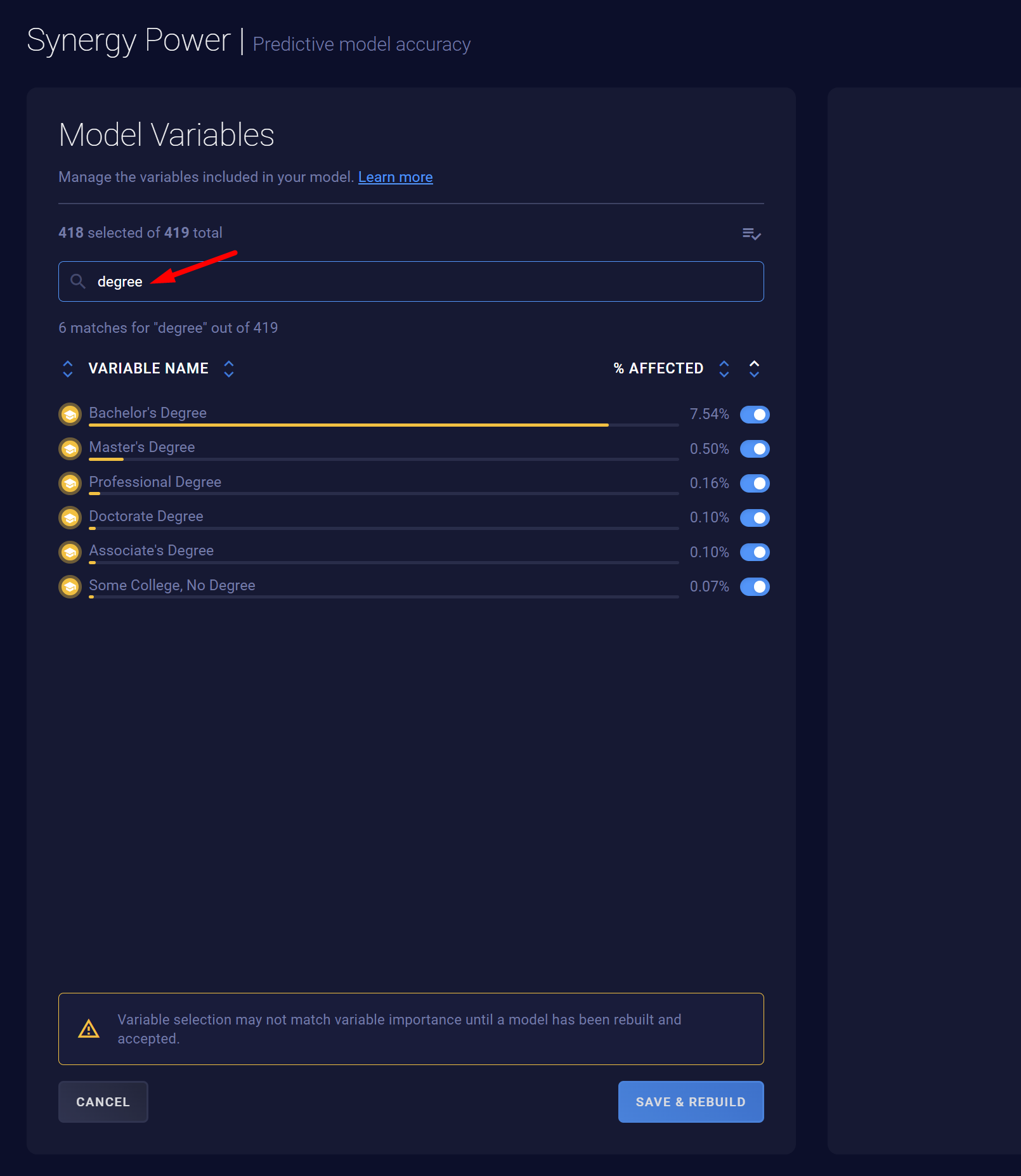Understand how to use the Variable Selector to adjust which variables influence a model
What is the Variable Selector?
Accessing the Variable Selector
Editing variables using the Variable Selector
Sorting the Variable Selector list
Searching in the Variable Selector list
What is the Variable Selector?
- The Variable Selector allows you to specify which variables you want to influence your model. This feature helps increase the model's explainability and provides you with a tailored data set. Use it to:
- Adjust the variables used in your model when expected conditions change or your understanding of your customer base changes.
- Test out different data sets to see which is the best fit for your brand.
- Once you've chosen a subset of variables and rebuilt the model to reflect these changes, that data set will be utilized for your model.
- The variables shown in General Variable Usage section will be the same set you selected within the Variable Selector.
Note: This functionality is only available for users who have the role of Administrator, Co-Administrator, or Model Analyst.
Accessing the Variable Selector
- Open the project you want to use Variable Selector for.
- Expand the Synergy Power Panel.
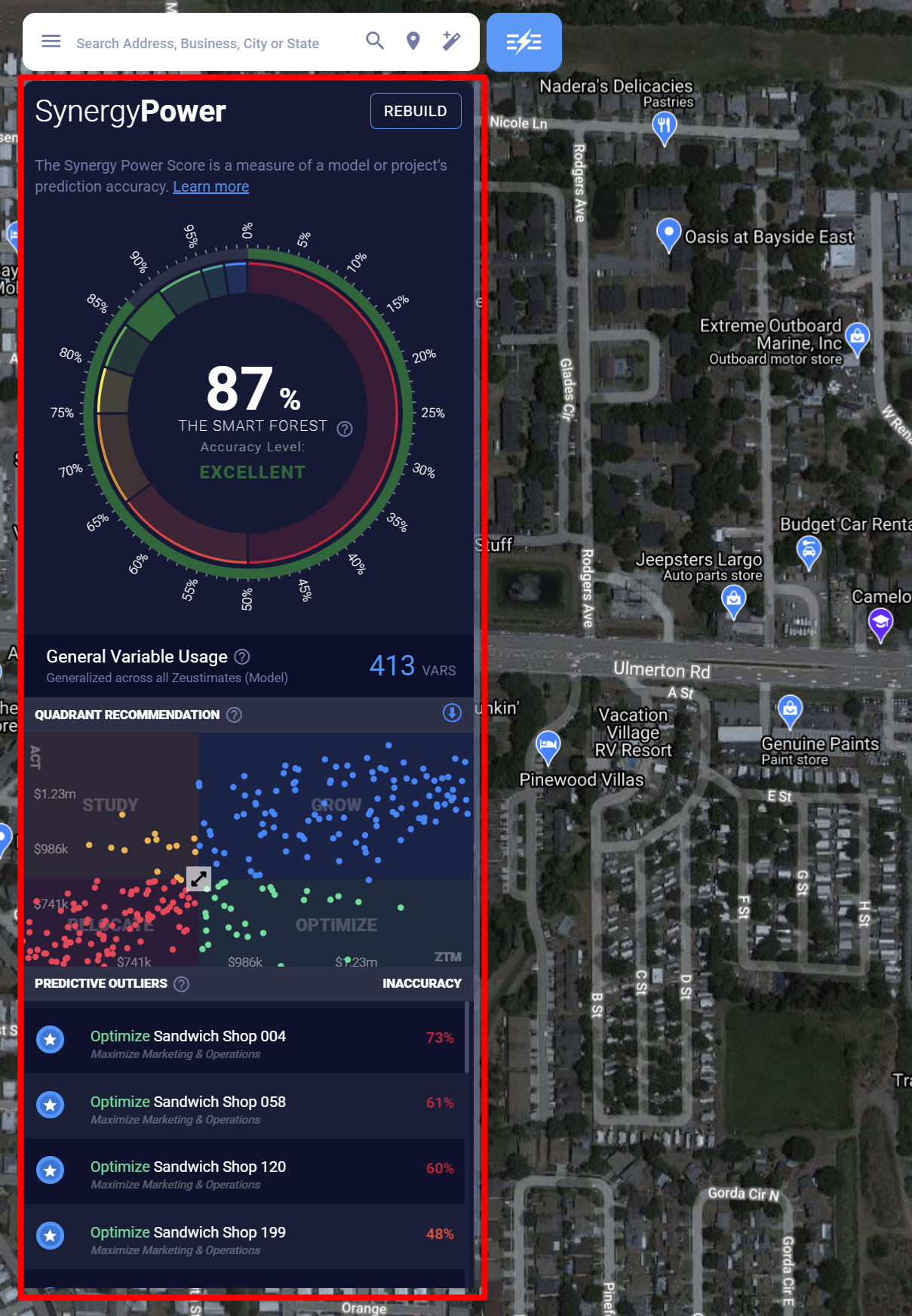
- Click General Variable Usage.
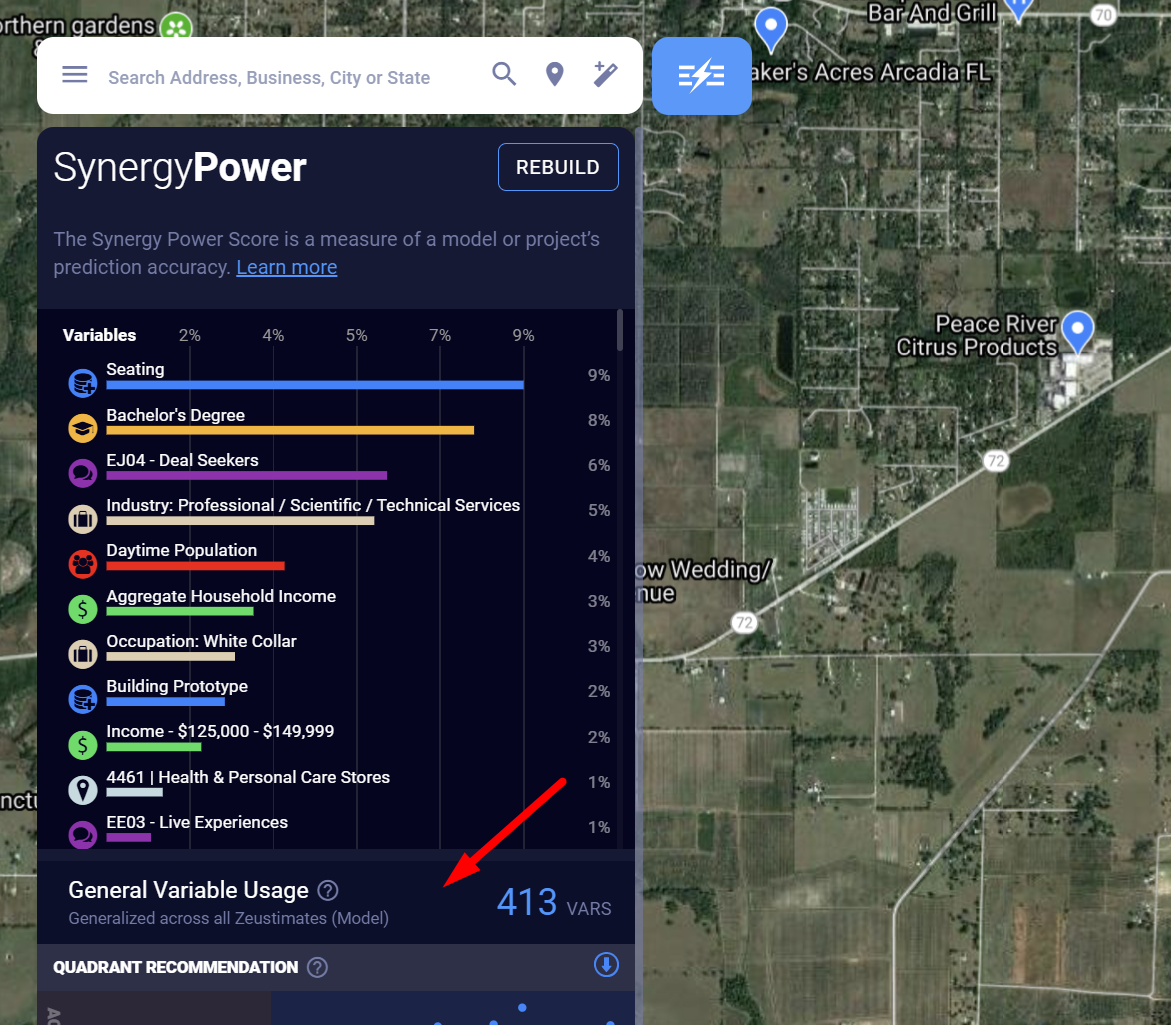
- Wait for the variables and variable count to load.
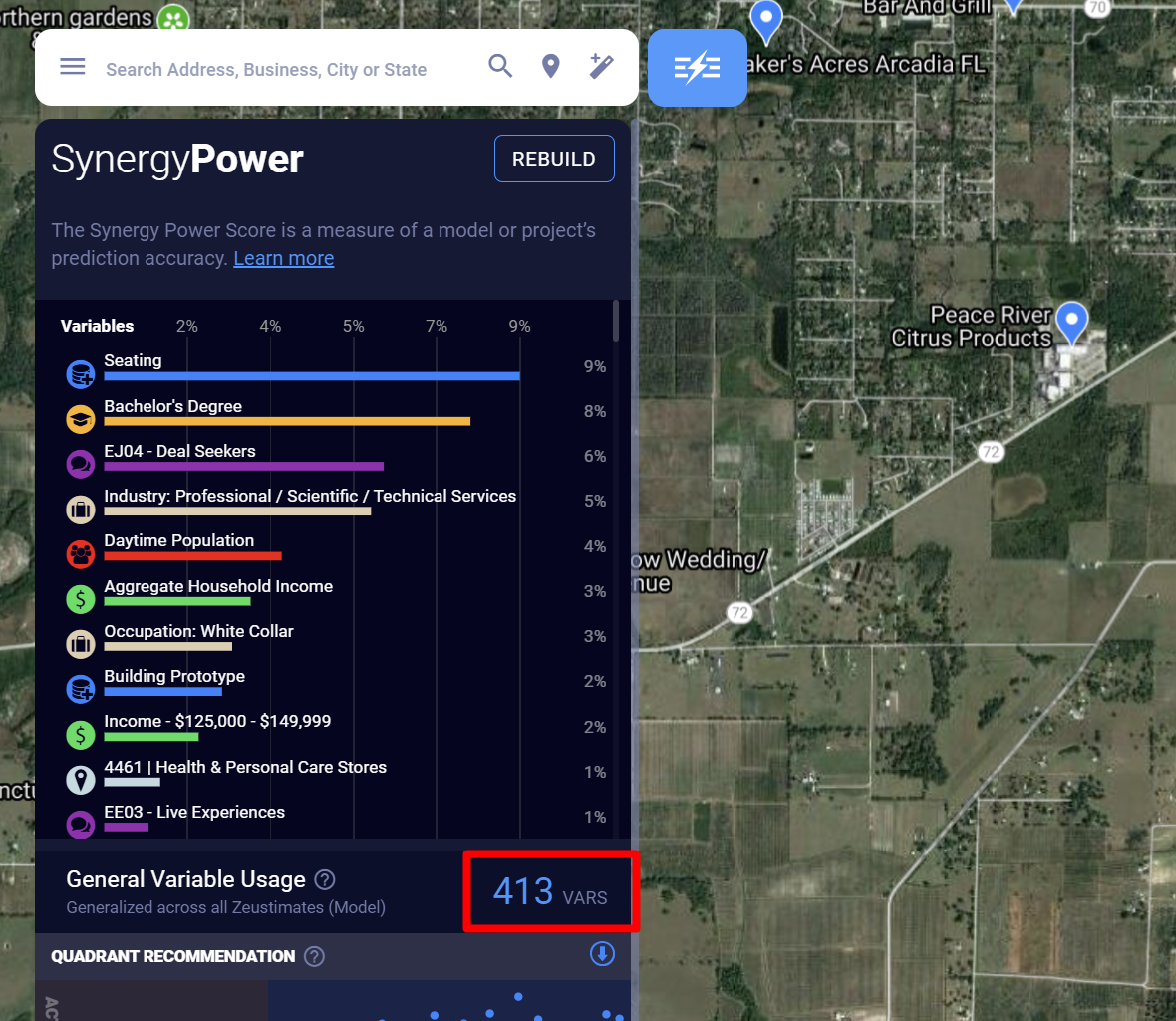
- Click in the center of the variable count.
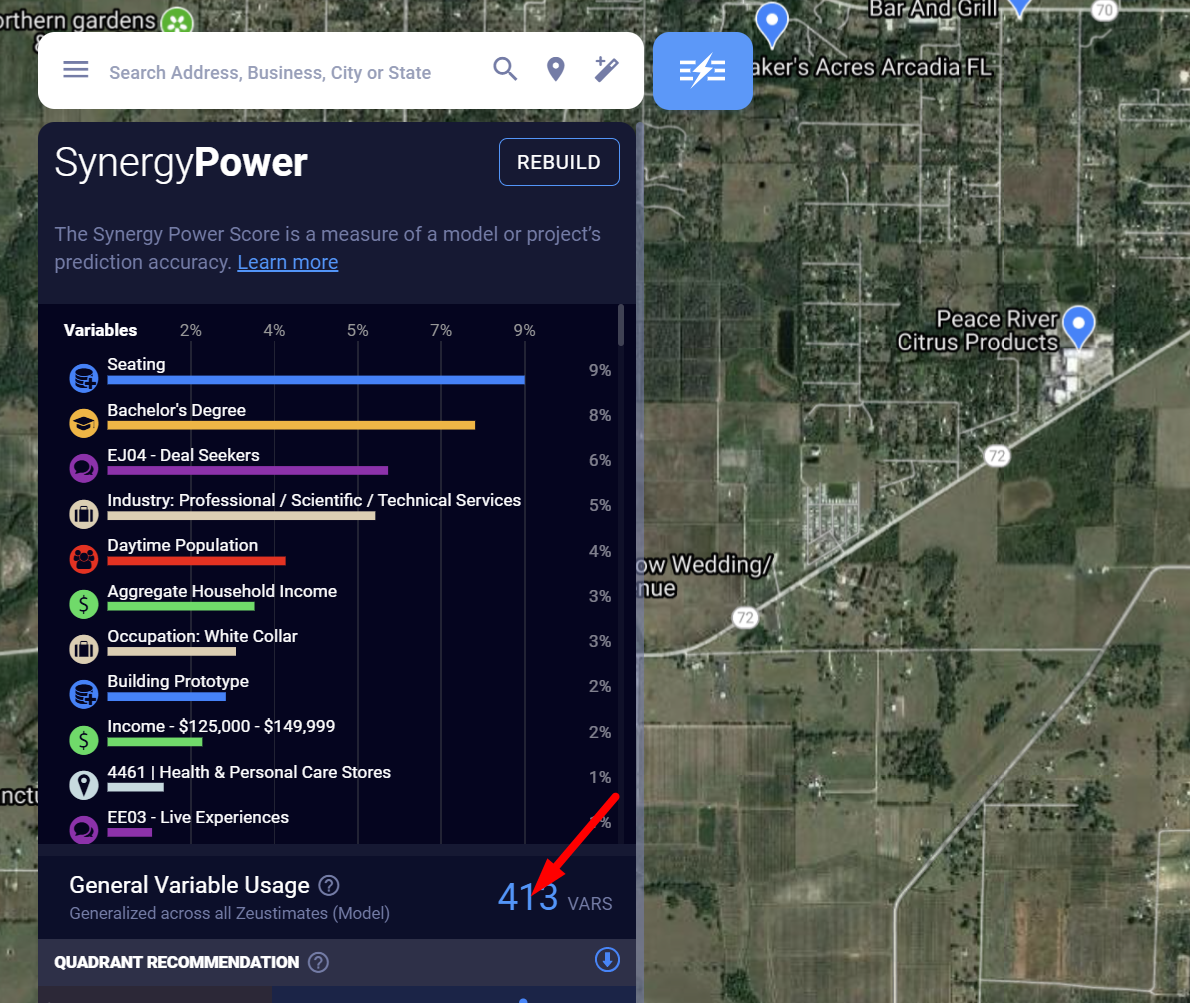
Editing variables using the Variable Selector
- Click Edit Variables.
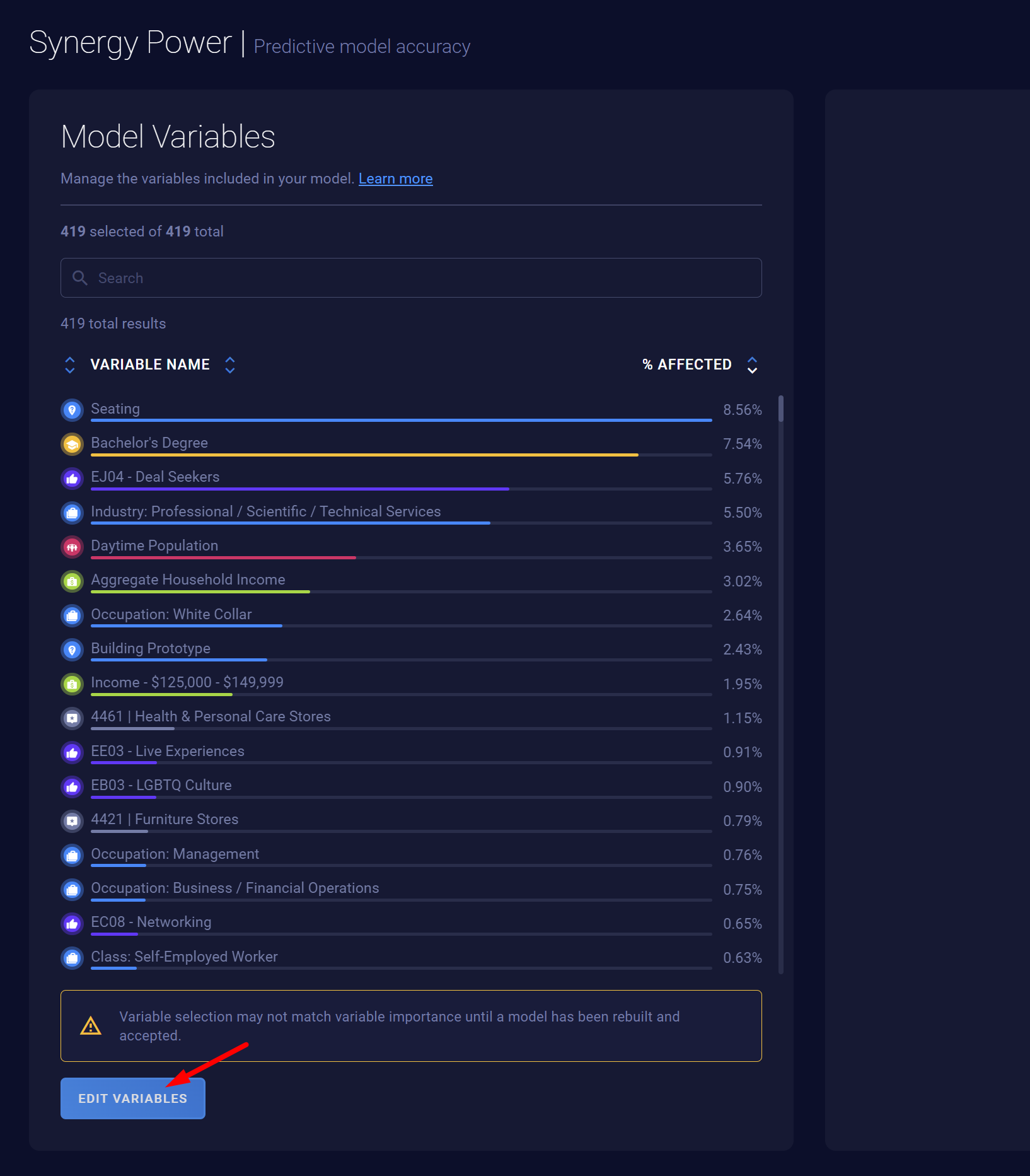
- Toggle variables off or on to remove them from or add them back into your model.
- Toggle individual variables on or off.
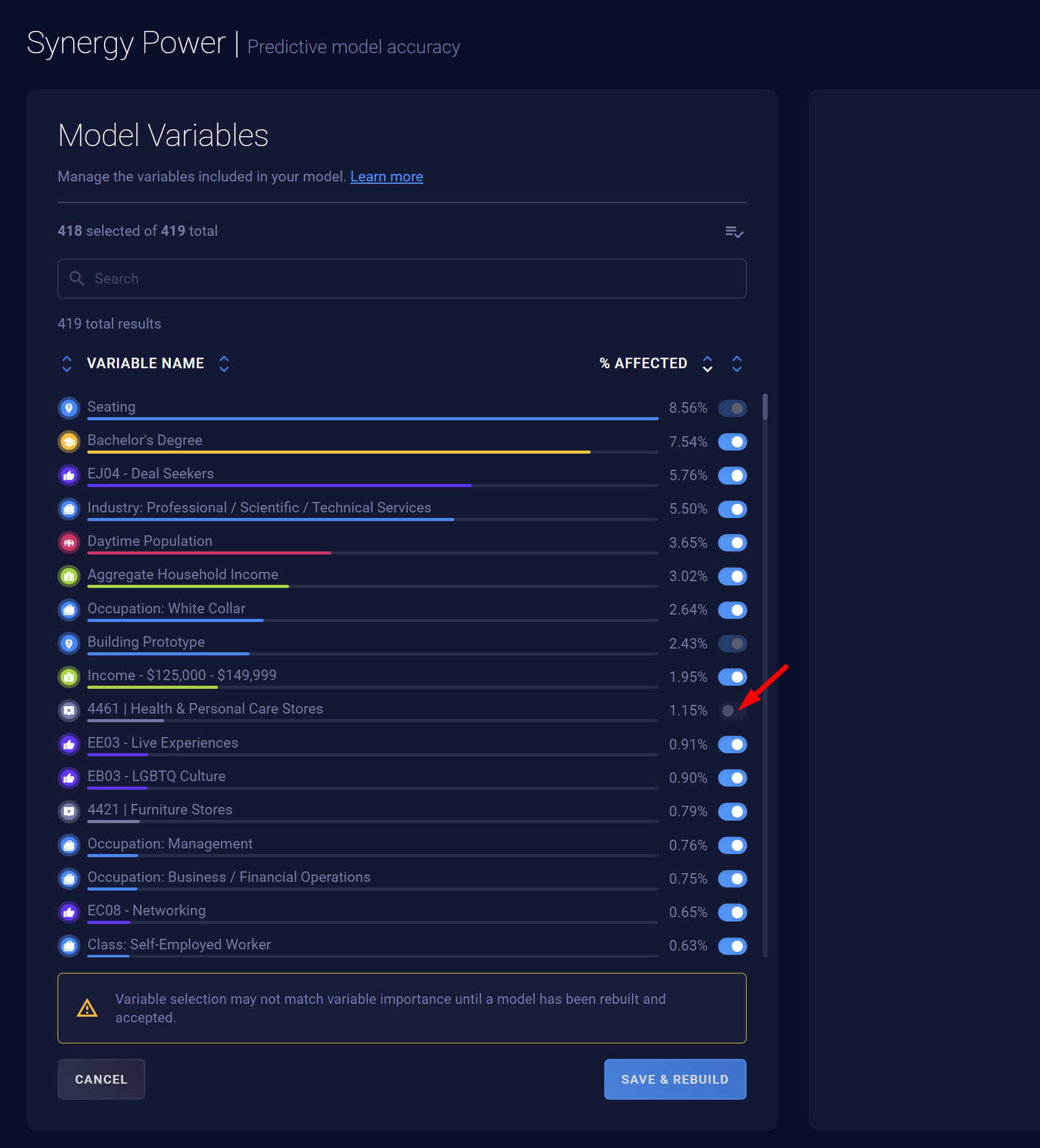
- Toggle all of the variables on or off using the Select All feature.
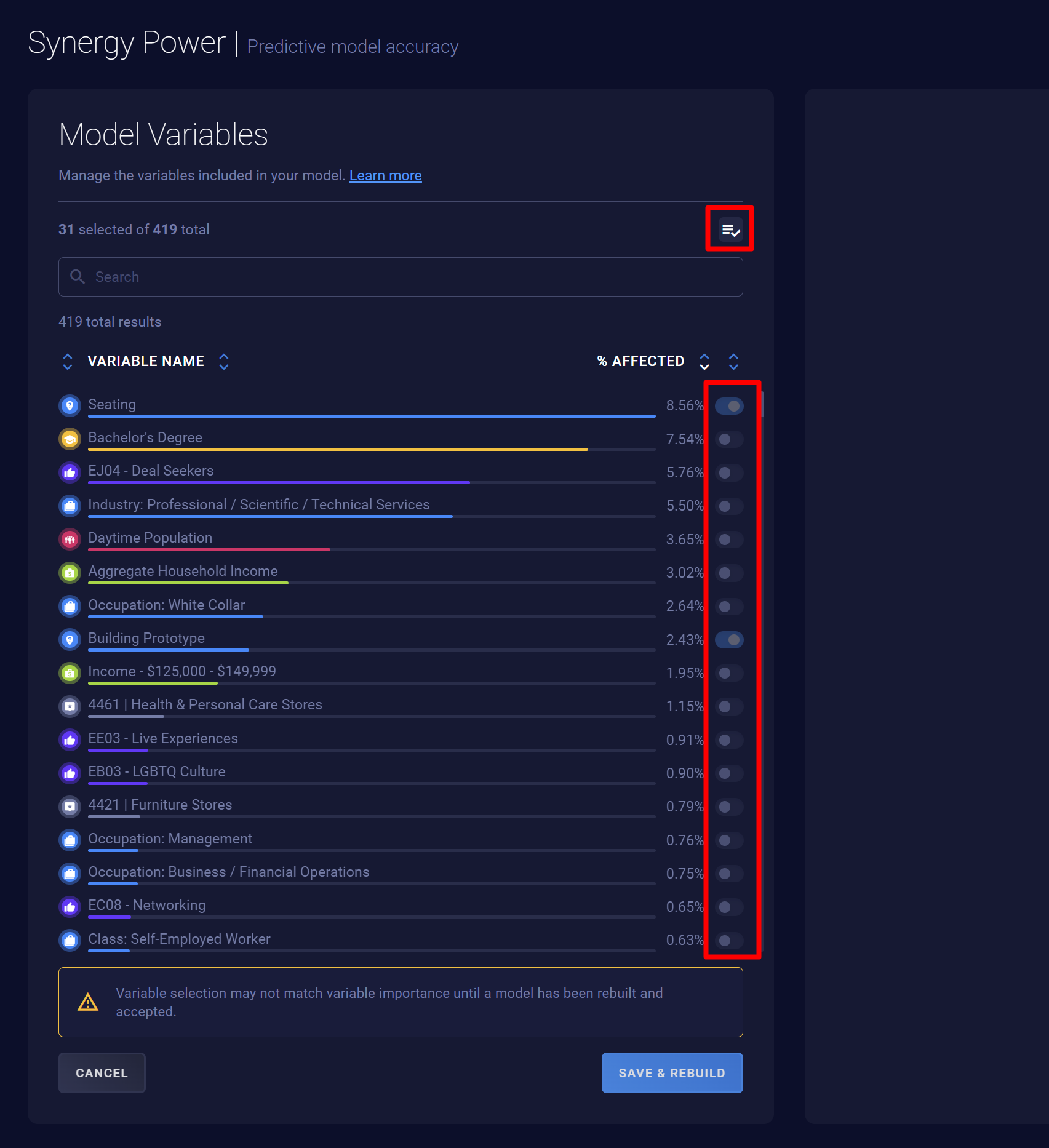
- Toggle individual variables on or off.
- Click Save & Rebuild.
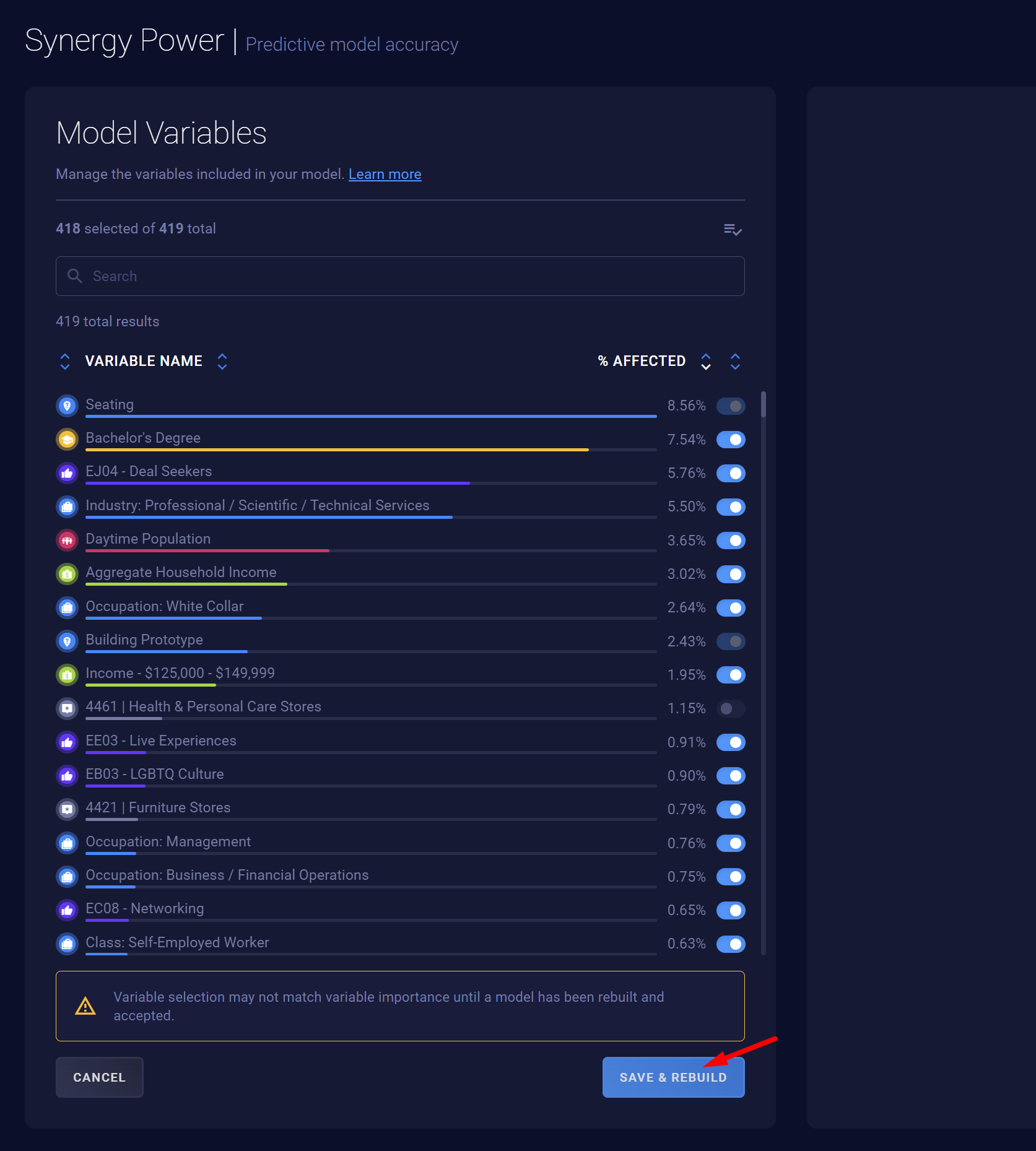
- Click Confirm.
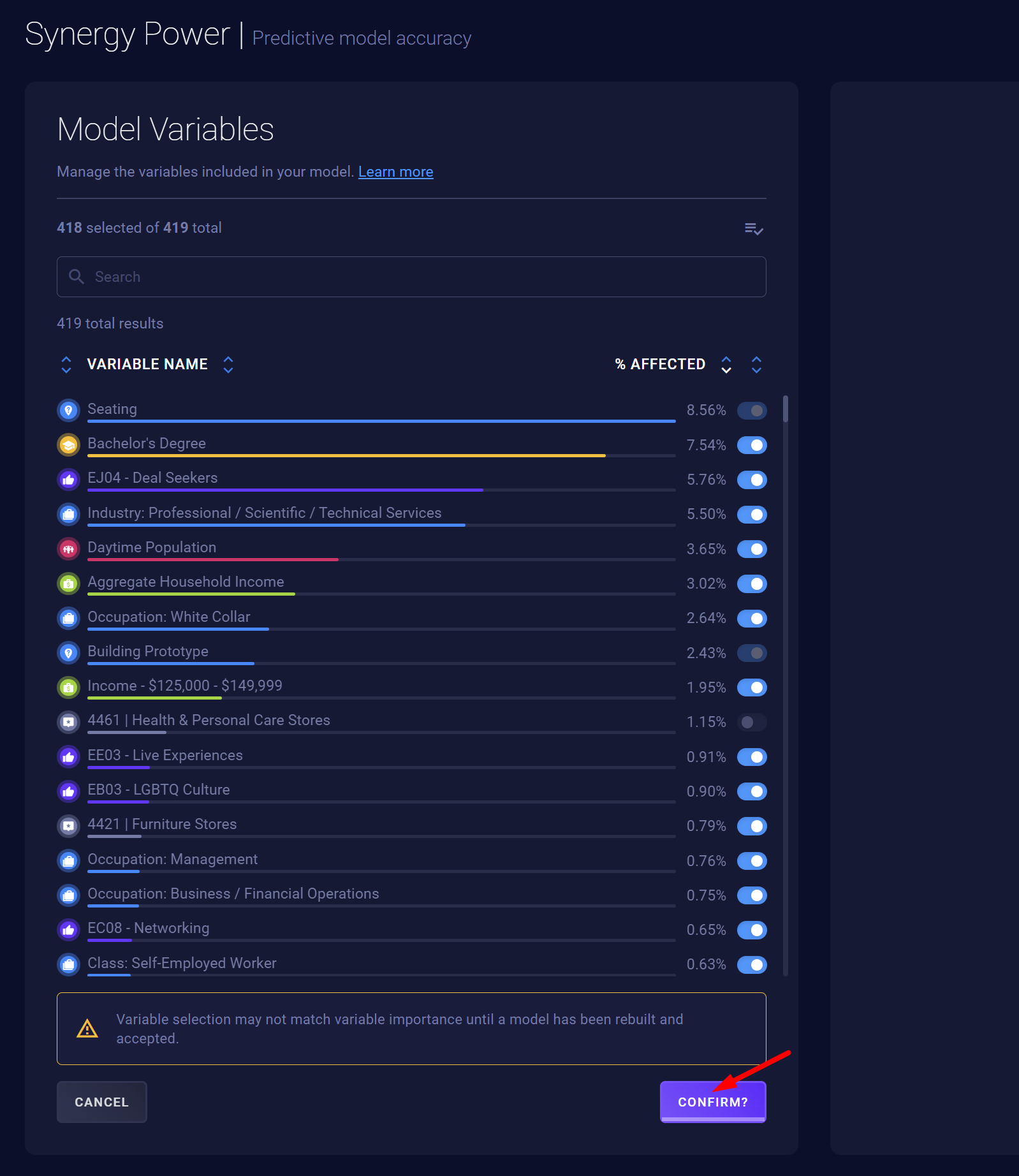
- Wait for the model to be rebuilt, then assess the changes.
Sorting the Variable Selector list
- Use the leftmost filter arrows to filter by icon type.
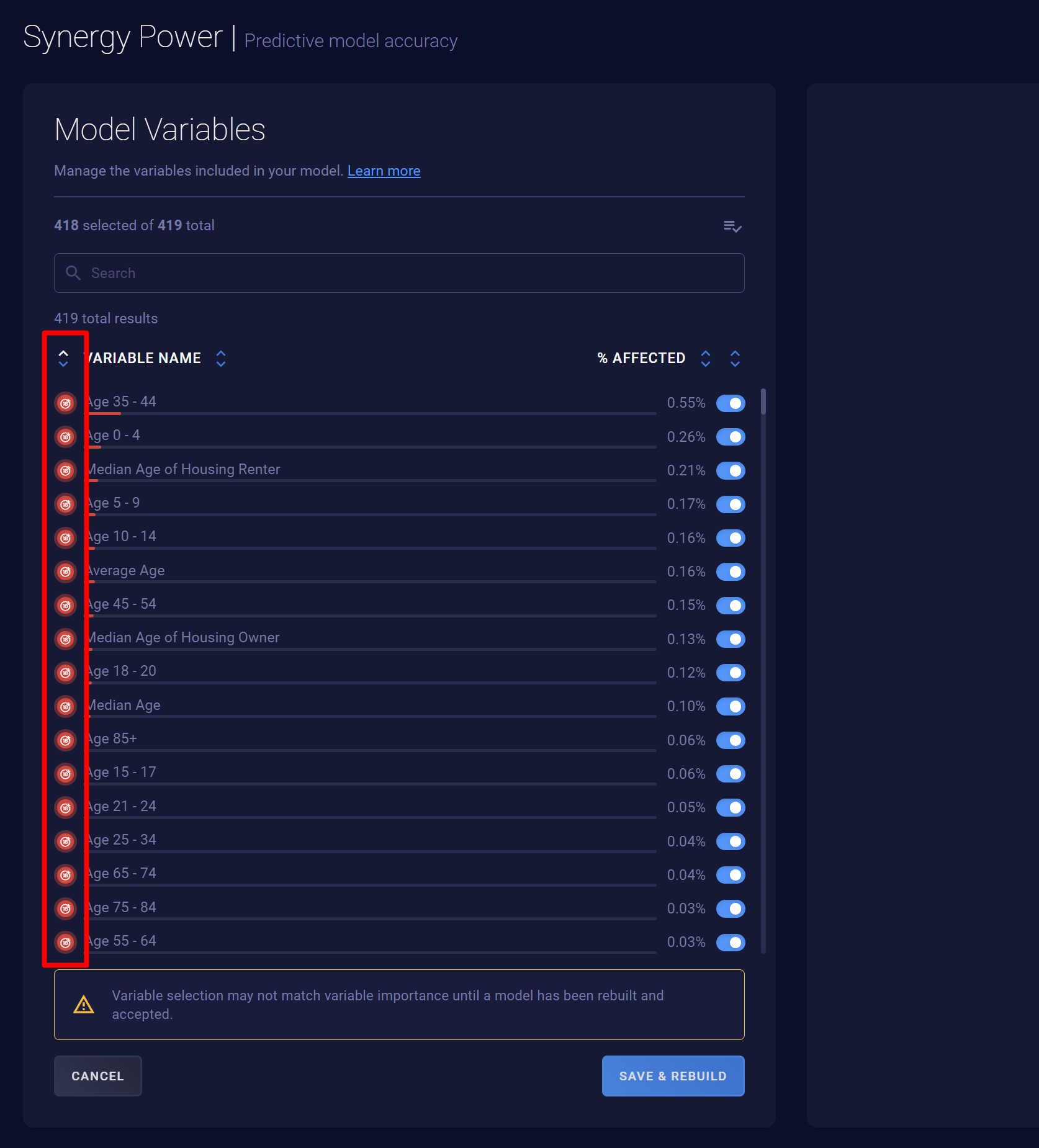
- Use the filter arrows to the right of Variable Name to filter the list alphabetically by name.
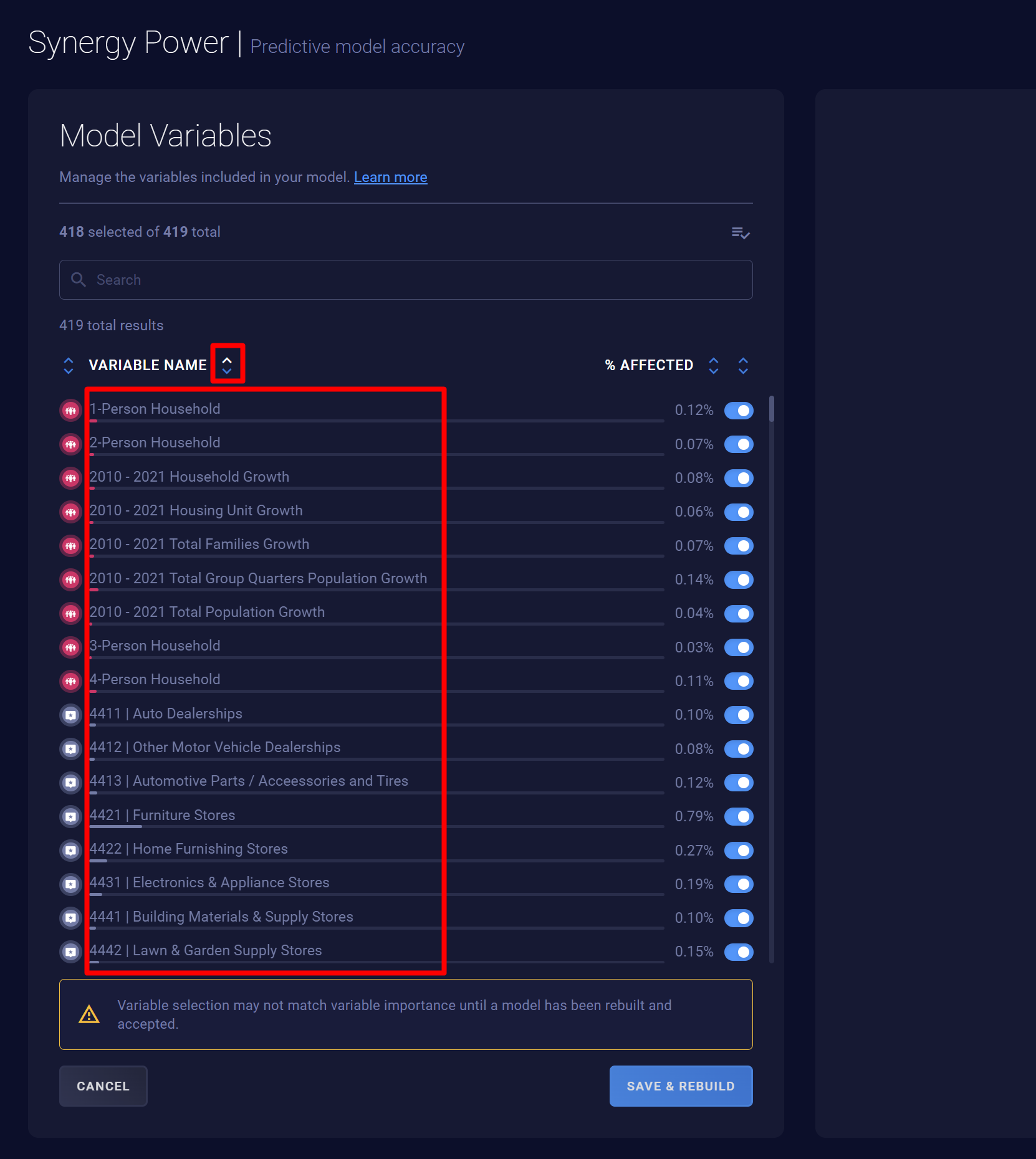
- Use the filter arrows to the right of '% Affected to filter the list by percentage.
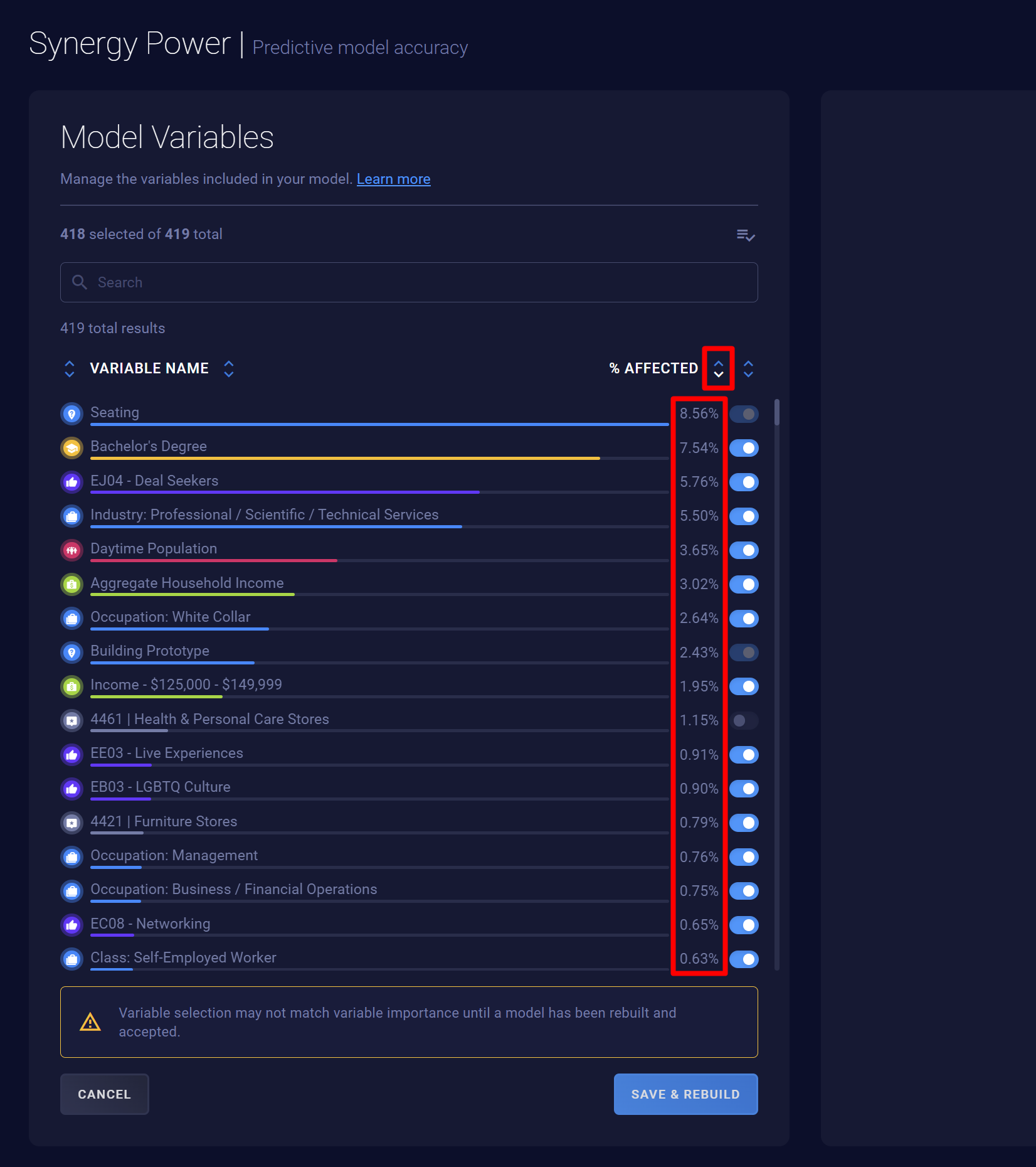
- Use the rightmost filter arrows to filter based on whether the variables are toggled on or off.
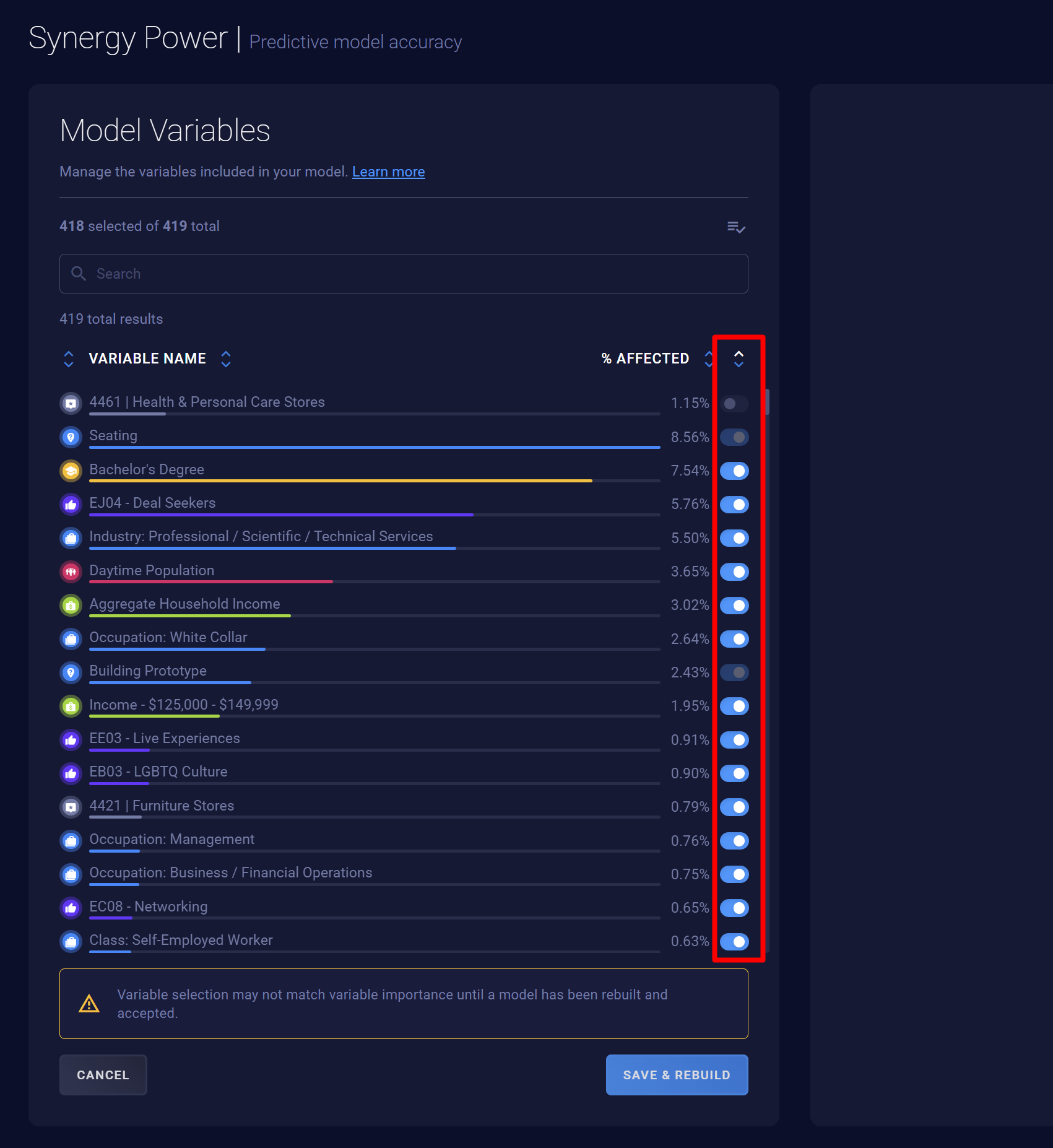
Searching in the Variable Selector list
- Type a term into the search bar to see a list of relevant variables.