Use selected variables to compare subject sites against some or all of your sites
Use this report when you want to compare chosen characteristics of a Proposed Site against some or all of your Existing Sites.
Tip: While we suggest you use a Proposed Site for this comparison, you can also use an Existing Site.
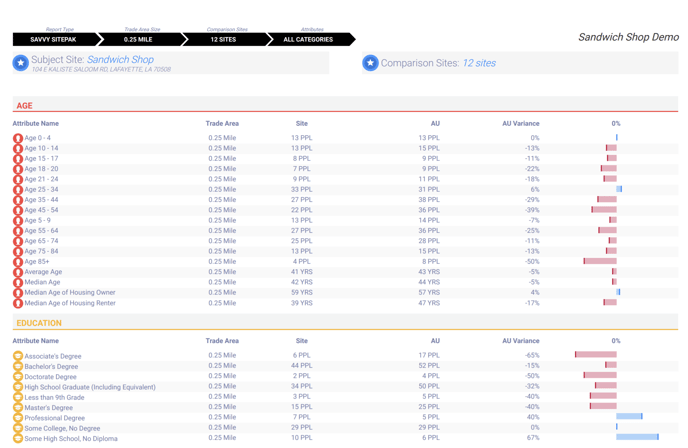
How to generate this report
- Select a site.
For a single site:
— Click a pin on the map or enter the address into the search bar to navigate to the site. This will open the Zeustimate panel.
— Click the Report icon in the Zeustimate panel to enter the Reporting Wizard.
For multiple sites (up to 10):
— For pins in close proximity, use the lasso tool.
— For multiple Consideration Sites, use the bolt list, which is to the right of the search bar.
— For pins in different geographic areas, use the multi select technique. Alternatively, hold Shift and Left Click on sites from the map to multi select.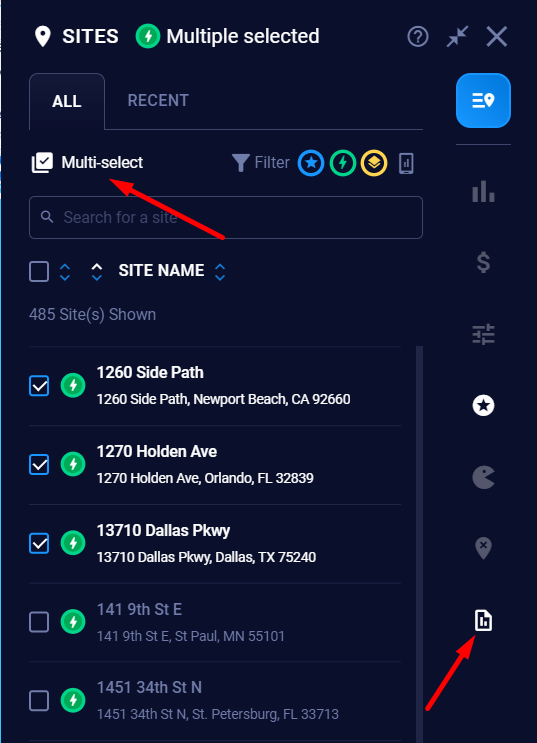
- Select the Savvy SitePak report in the Reporting Wizard.
- Select the trade area size (¼ mile, ½ mile, 1 mile, 2 miles, 3 miles, 5 miles, or 10 miles).
- Choose the attributes you want to include: Select all categories (which will be set to the default values), your favorited categories, or an individual category.
- Select the Existing Sites you’d like to compare the subject site(s) against.
- Select all existing sites or select sites by:
- Geography (Example: "Tampa" or ", FL")
- Performance (Top 10%/Bottom 10%)
- Number of sites to compare against (e.g., Top 50) — Type “Top XX” in the search bar and click the plus icon.
- Select all existing sites or select sites by:
- Name the report and export it as a PDF document, Excel workbook, or both.
Notes:
- The PDF report shows data categorically, with the subject sites highlighted at the top, along with their address and Zeustimate. The report type, trade area size, and attributes selected are shown at the top of the report.
- The Excel workbook shows the location name, site context, trade area size, and the attributes selected in columns. Each attribute consists of two columns: the count (directly below the attribute name) and the percentage (to the right of the attribute).
