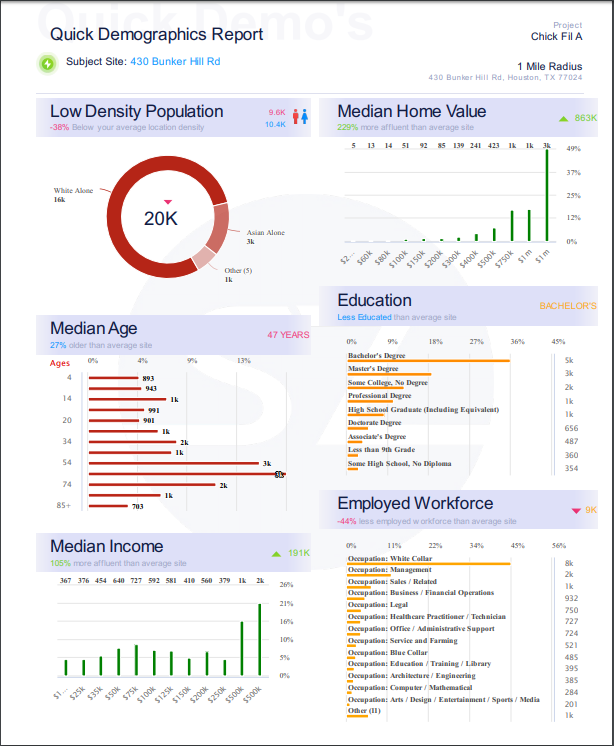Learn how to view Demographics for your selected forecasting trade area
What are Quick Demographics?
From the Site Analyze panel, you can access Demographics for a snapshot of all data points for your selected forecasting trade area. Examples of some of those available data points are below. To view the data for alternative trade areas than your forecasting one go to the Trade Areas panel.
How do I access Quick Demographics?
Single Click any pin on the map and you can access the Demographics for that location. Demographics are at the bottom of the Site Analyze panel.
Select a Trade Area at the top of the Quick Demos window. The Trade Areas at the top of the map will also change your Quick Demos view.
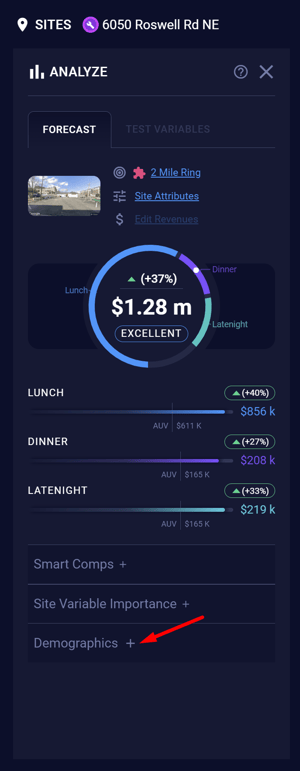
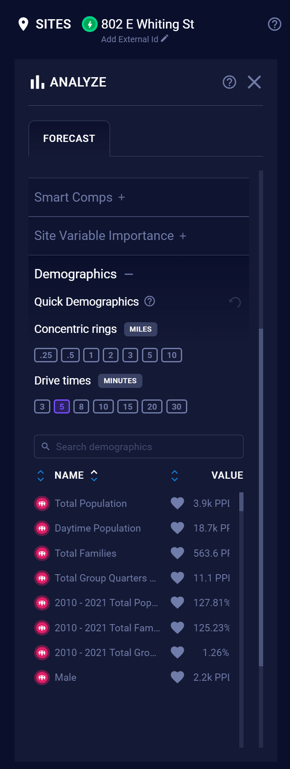
You can adjust the trade area by simply selecting your desired trade area (whether that's concentric rings or drive times) from the filter at the top of the Demographics tab.
Quick Demographics Report
To run a Quick Demographic Report, click the report button on the right of the Site Analyze panel when a site is selected.
Select the Quick Demo’s SitePak from the Report Wizard and follow the prompts.