Manage your mobile data in one dashboard with access to refresh data in all projects
The mobile data dashboard offers a quick way to refresh the mobile data for your sites, view your available tokens, and purchase more.
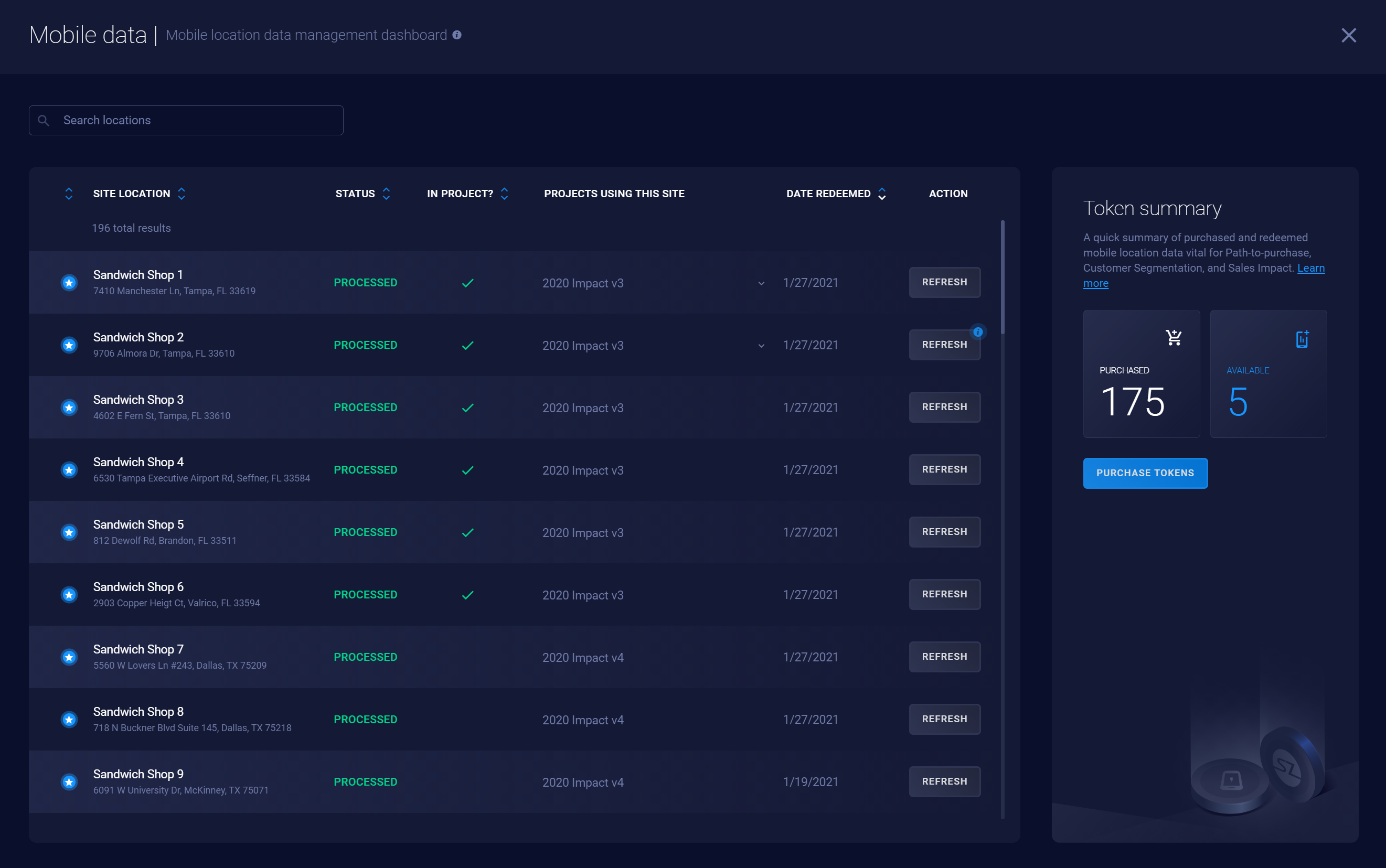
Accessing the dashboard
- Main menu > Mobile Data
- Impact Analytics panel
- Mobile Data Queue
Table columns
Columns are sortable, and you can filter by site name or address.
Site location
This is your site's name and address. You can click on it to view it on the map if it’s in your current project. If it’s in another project, clicking it will drop a search pin. You can choose to include it in your current project by converting the pin type.
Statuses
There are multiple statuses you may encounter:
- Processed: The mobile data location has processed and is can be used for trade area visualizations or sales impact studies.
- New: The mobile data location has processed but has not yet been viewed on the map.
- Queued: The mobile data for this location has just been redeemed, and it may take a few minutes to start processing.
- Processing: The mobile data has moved out of Queued status and begun processing. It may take a few minutes or longer to become available for running sales impact analyses.
- Error: There was an issue processing the mobile location data. You can contact support to report it.
In project
This shows you if the site is in your current project or not. If it’s not, clicking it will drop a search pin. You can choose to include it in your current project by converting the pin type.
Projects using this site
If the site is in more than one project, you can click the drop-down menu to view a list of all the projects it’s in.
Date redeemed
The last time the data was redeemed on a site.
Action
The Refresh button allows you to update the mobile data for a location. You will confirm to use one token to refresh it, and then that site will go through the Queued, Processing, New, and Processed states.
Similar address notification
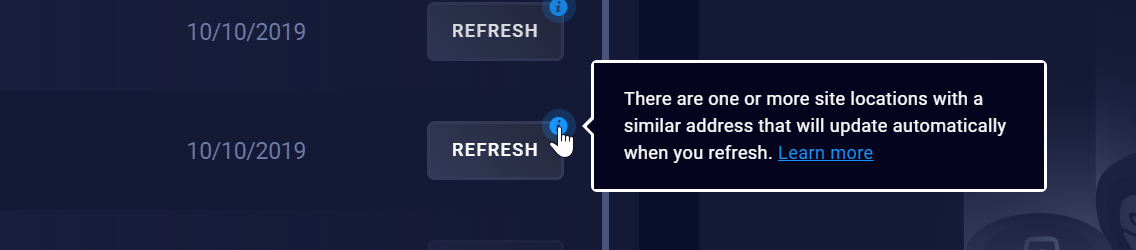
Because mobile location data is based on a latitude–longitude system, multiple sites can share the same mobile data. If some of your sites have the same address, it's likely they will both fall under the umbrella of the coordinates used for mobile location data. Because of this, when you refresh a site with this alert, it will refresh those other sites as well.
Token summary
You can see your mobile token availability in the Token Summary.
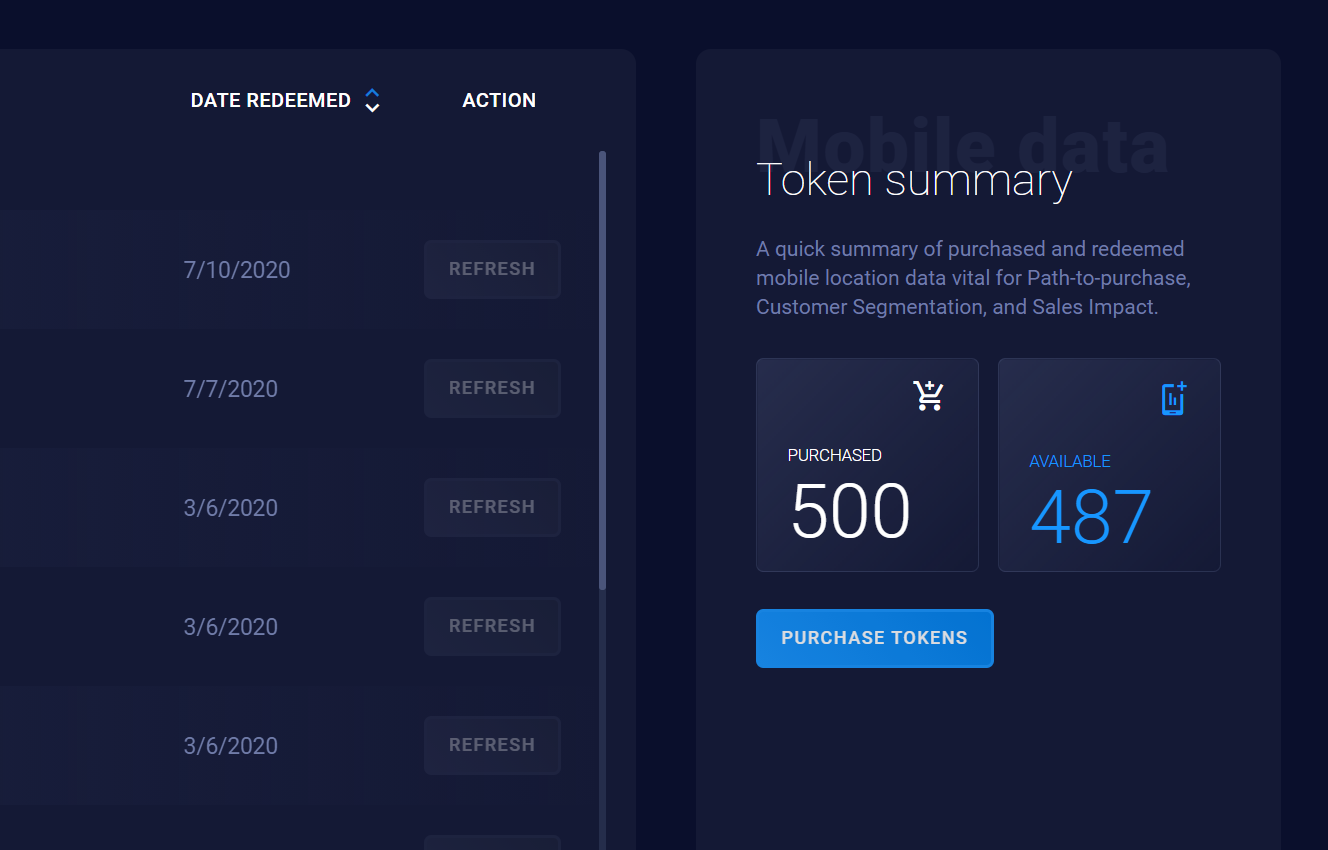
Purchased and available tokens
These are the tokens you've purchased, along with how many you have left to use.
Purchase tokens
- If your credit card is on file, you can buy tokens in-app.
- To use another form of payment, you can request tokens by clicking Purchase Tokens and following these steps to have a member of support contact you:
- Choose the number of tokens.
- Ensure the auto-populated contact information is correct.
- Click Submit Purchase Request.
