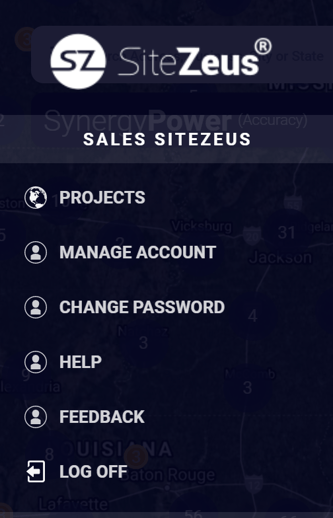Understand the general and project-related functions available in the Main Menu
Accessing the Main Menu
Begin by clicking the menu bar at the top-left corner of your screen.
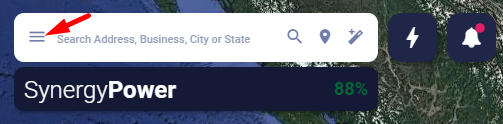
This will open the Main Menu:
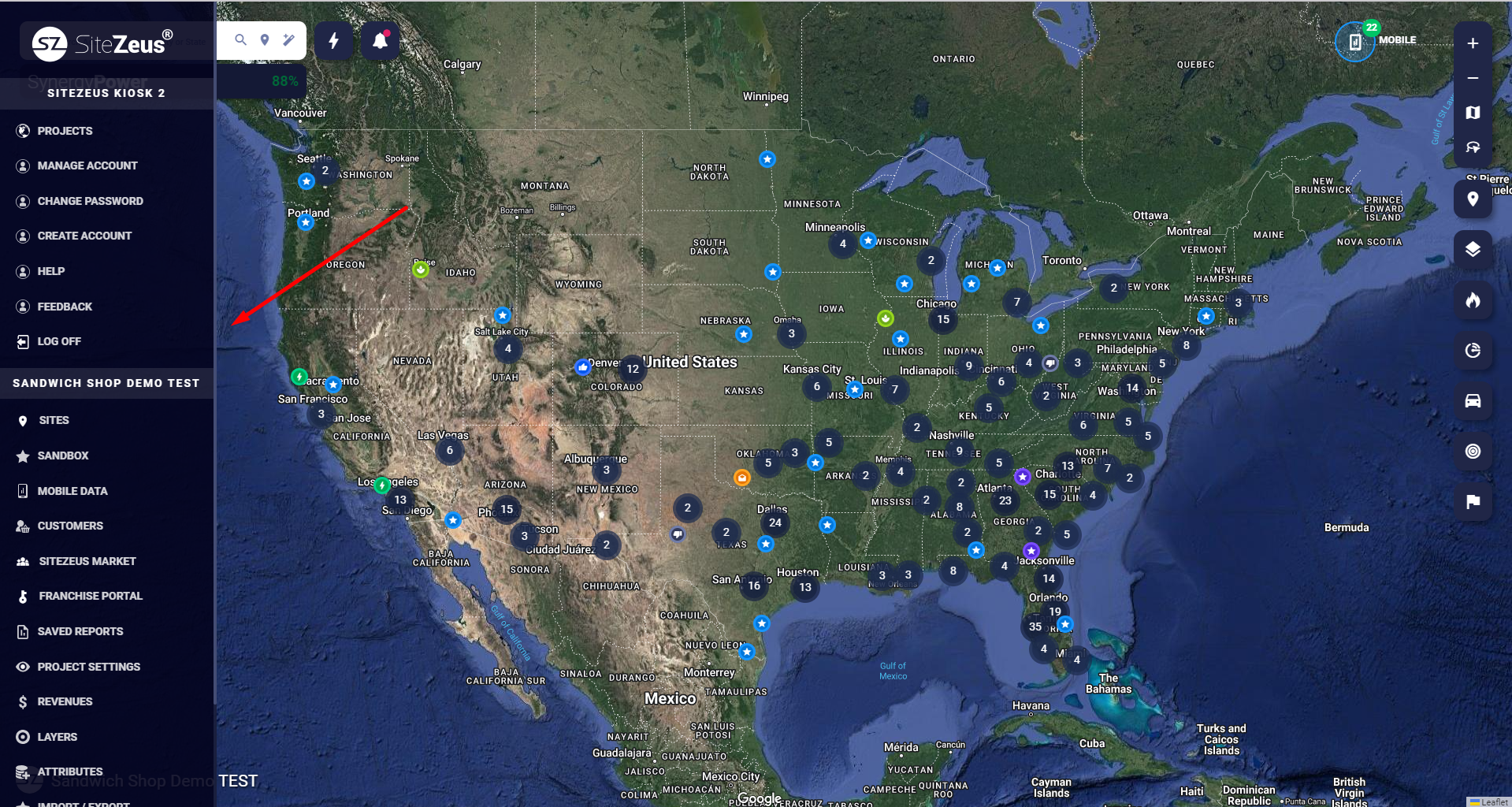
The bar highlighted in gray under the Log Off button is the name of the current project.
Note: This will be the project you had open when you last logged off.
General functions
|
|
|
Project-related functions
The remaining tabs in the menu are specific to the project currently open.
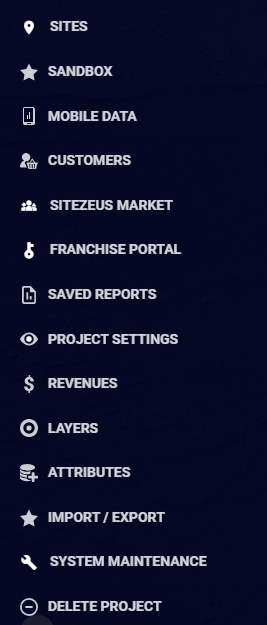 |
|
Caution: Sandbox is not available on V11. Please reach out to your support analyst if you have any questions.
- Mobile Data: Open the Mobile Data Dashboard to manage and refresh mobile data for locations that have had mobile data redeemed in your current project or in your other projects. You can use mobile data to track the movements of your customers during a 365 day period ending on the day the mobile data was redeemed by visualizing the path to purchase data or the mobile trade area polygons for a location. You can also use mobile data to identify key customer segments and calculate sales impact using our Customer Segmentation Dashboard and Sales Impact solutions.
- Customers: Open the Customer Segmentation Dashboard for insights from Spatial.ai's geosocial data and Near's human movement data. Study customers' demographics, interests, and behaviors to refine your marketing campaigns and generate heat maps to pinpoint markets with large concentrations of potential customers. You can also explore how the rankings of particular behaviors relate to your overall portfolio.
- Franchise Portal: If your company is subscribed to the Franchise Portal, you'll also see the Franchise Portal tab available. Use it to grant your franchisees limited access so they can view the attributes and revenues for the sites they own, for sites within their assigned territory, or both.
- Saved Reports: Quickly access any reports you downloaded within the last day.
Project Settings: https://support.sitezeus.com/en/project-settings
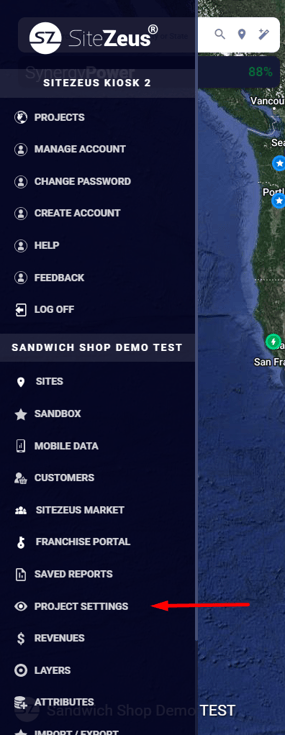
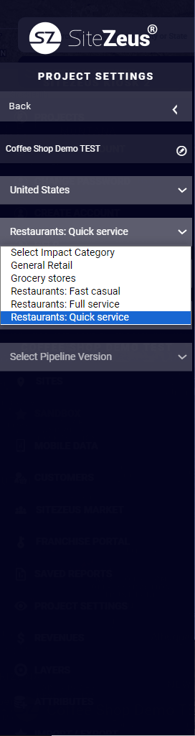
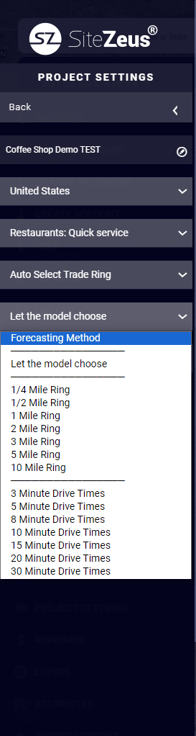
- Revenues: Identify the types of revenues you’ll be inputting. Including revenue subcategories — such as breakfast, lunch, and dinner — can impact your model.
- Layers: Create new layers or rename existing layers.
- Attributes: Review, rename, remove, or add model attributes, as well as the category options and default category for each categorical attribute.
- Import Sites: Download a spreadsheet of your project or upload additional data.
- Delete Project: Delete the project that’s currently open.